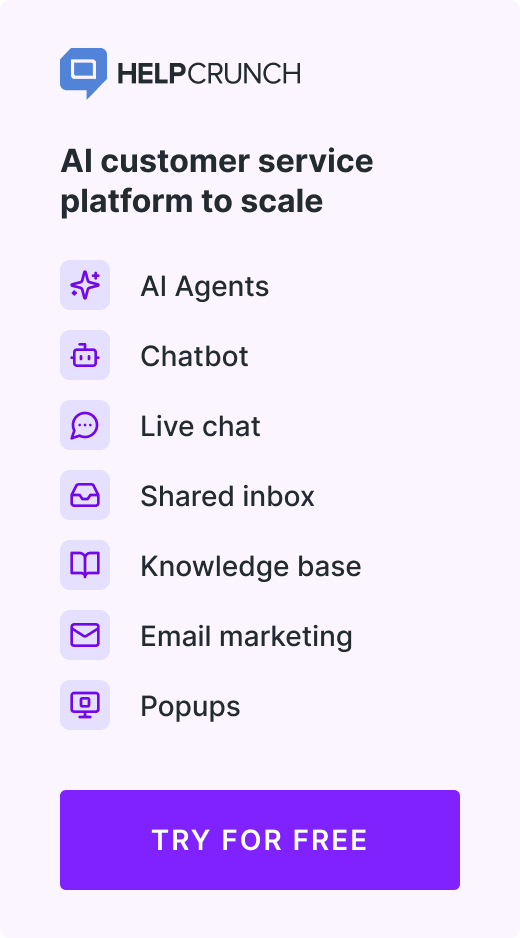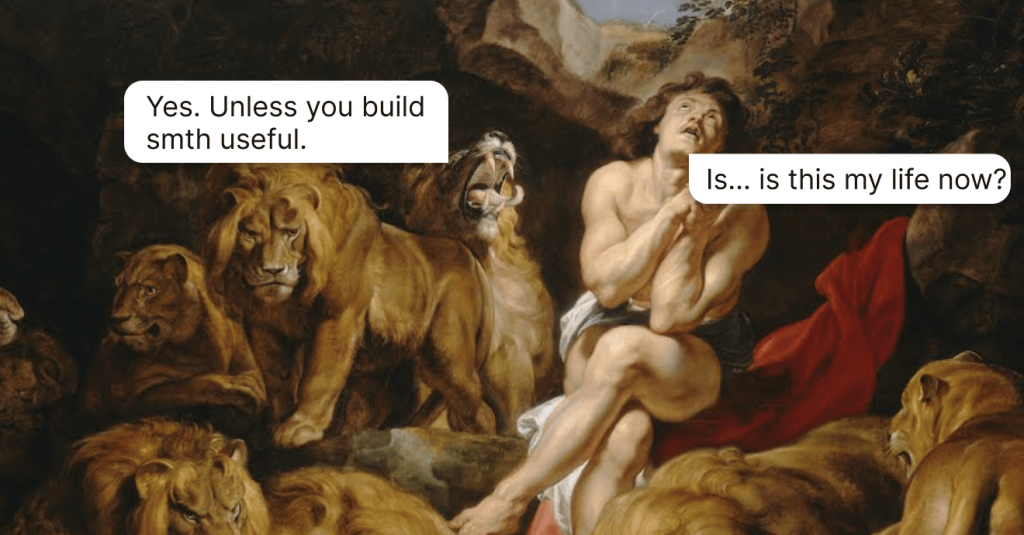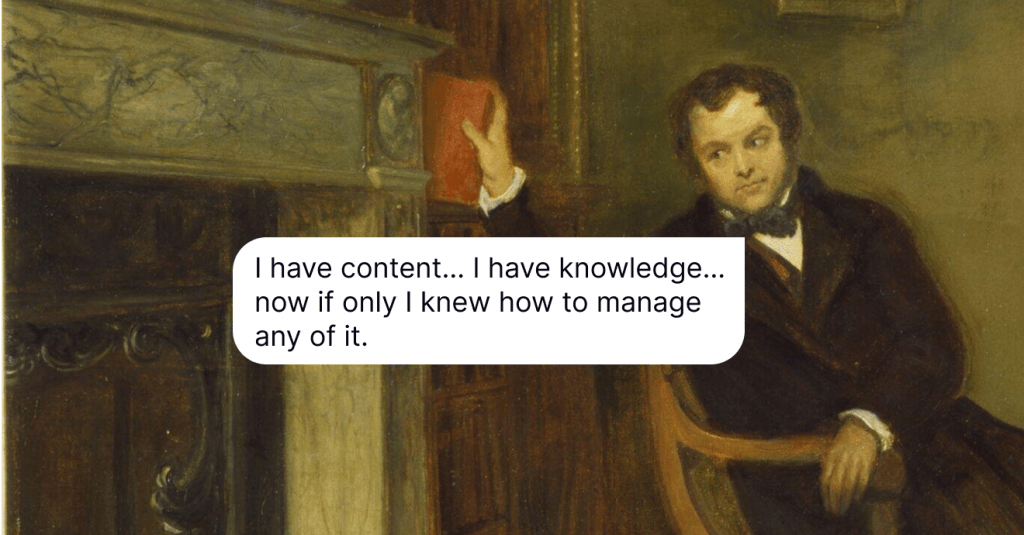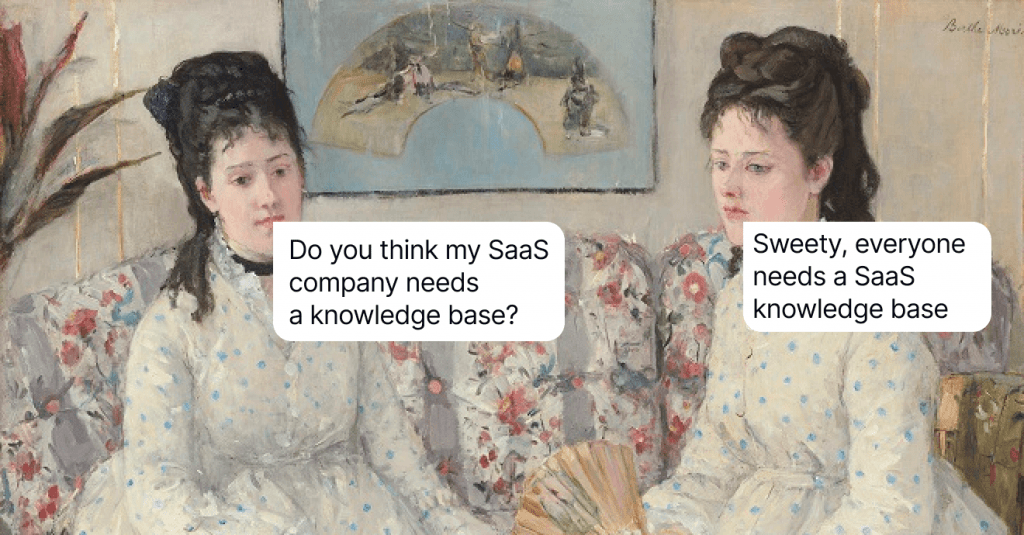How to Create a Knowledge Base in 10 Simple Steps
In this article we explain how to build a knowledge base that's helpful for your customers, step-by-step.
Written by Daniil Kopilevych
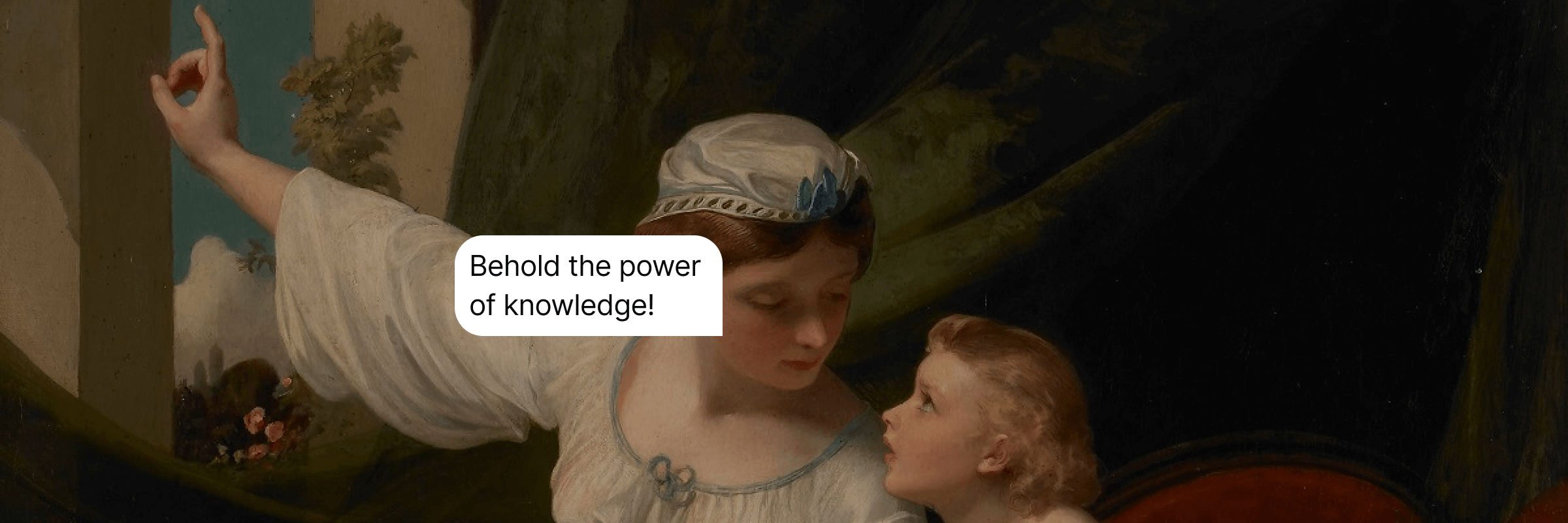
One of the most incredible things about a sound knowledge base is that it places you in a very proactive position.
No need to wait for people to call, write an email, or raise a support ticket. With it, you provide an answer even before people ask. Isn’t that a miracle? For the miracle to happen, you must create a knowledge base.
Let’s see how to build an intuitive, searchable, helpful, and friendly help center that fills all knowledge gaps about your product and business. Trust me, a properly organized self-service can sometimes resolve up to 90% of customers’ common issues without human interaction.
What is a knowledge base and why do you need one?
The definition of knowledge base is simple. It’s a centralized self-service collection where the information about a product, service, list of topics, or the company is stored, organized, and shared. There are external knowledge bases for website visitors and customers and internal ones for your team.
Come to think of it, “knowledge” is a powerful word. But it does reflect the purpose of the whole construction quite well. While building a knowledge base solution, your main goal is to provide all the essential information in a condensed and digestible format. Put the wisdom you’ve accumulated into it, and existing and potential customers will thank you.
At this point, you probably wonder, “What do these ‘thanks’ mean exactly?” Well, the benefits are multiple:
- 24/7 support availability
- Increased customer satisfaction
- Higher engagement and retention
- Increased sales and conversions
- Reduced support spending
- Smoother customer onboarding
According to Microsoft’s State of customer service report, 77% of consumers say they have used a self-service portal at least once. People want self-service that is well-structured, detailed, and with helpful resources. It’s as simple as that. Are you ready to create a knowledge base now? Cause this 10-step guide is all you need to do just that.
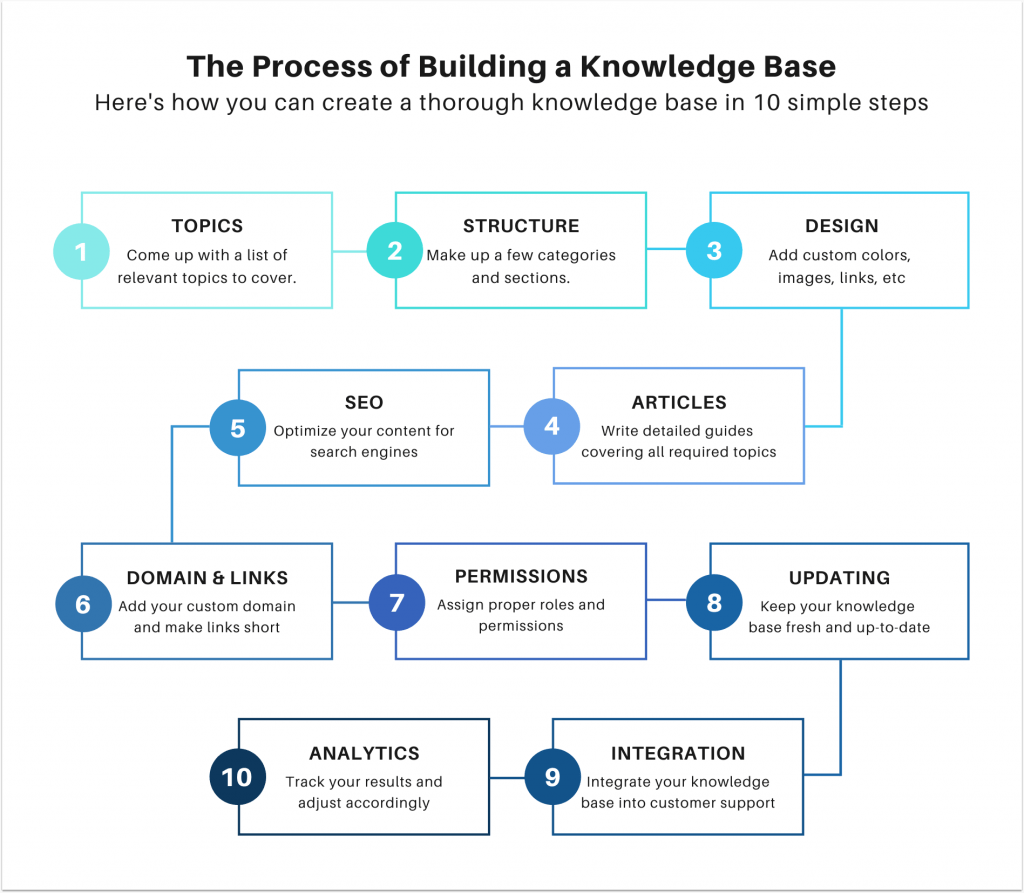
How to create a knowledge base from scratch
You currently do not have any KB. But by the end of this guide, all the needed information and recommendations will be at your fingertips — just reach and grab.
If you feel like watching stuff, we already explained how to write knowledge base articles in this detailed video guide on our YouTube channel. Don’t hesitate to check it out! 👇🏻👇🏻👇🏻
1. Come up with the topics to write about
As with any project – and building a KB is definitely a project – it requires planning and designing. Spend some time defining what you want in this section and how you want it to function.
Finding suitable topic ideas and filling content gaps takes a lot of work. What are the most common pitfalls they face when using your services? Maybe, it’s billing issues. Maybe, it’s something about your checkout or the installation process. That is an excellent place to start searching for ideas for content. Scan through your support requests — emails, chat, social media mentions, or business reviews — and compile all the common complaints an average customer experiences.
Don’t forget about your competitors, too. If they already have a knowledge management system, don’t hesitate to borrow a few ideas from them.
At the end of the research process, you should have a comprehensive list of all possible article titles you can cover in your knowledge base. So, it’s time to tinker and polish it a little bit.
2. Map out your knowledge base structure
The most optimal structure is category-section-article, with the category being the most general level and the article – being the most detailed. It is universal and can fit the requirements of any business. For example, as it is done in Notion.
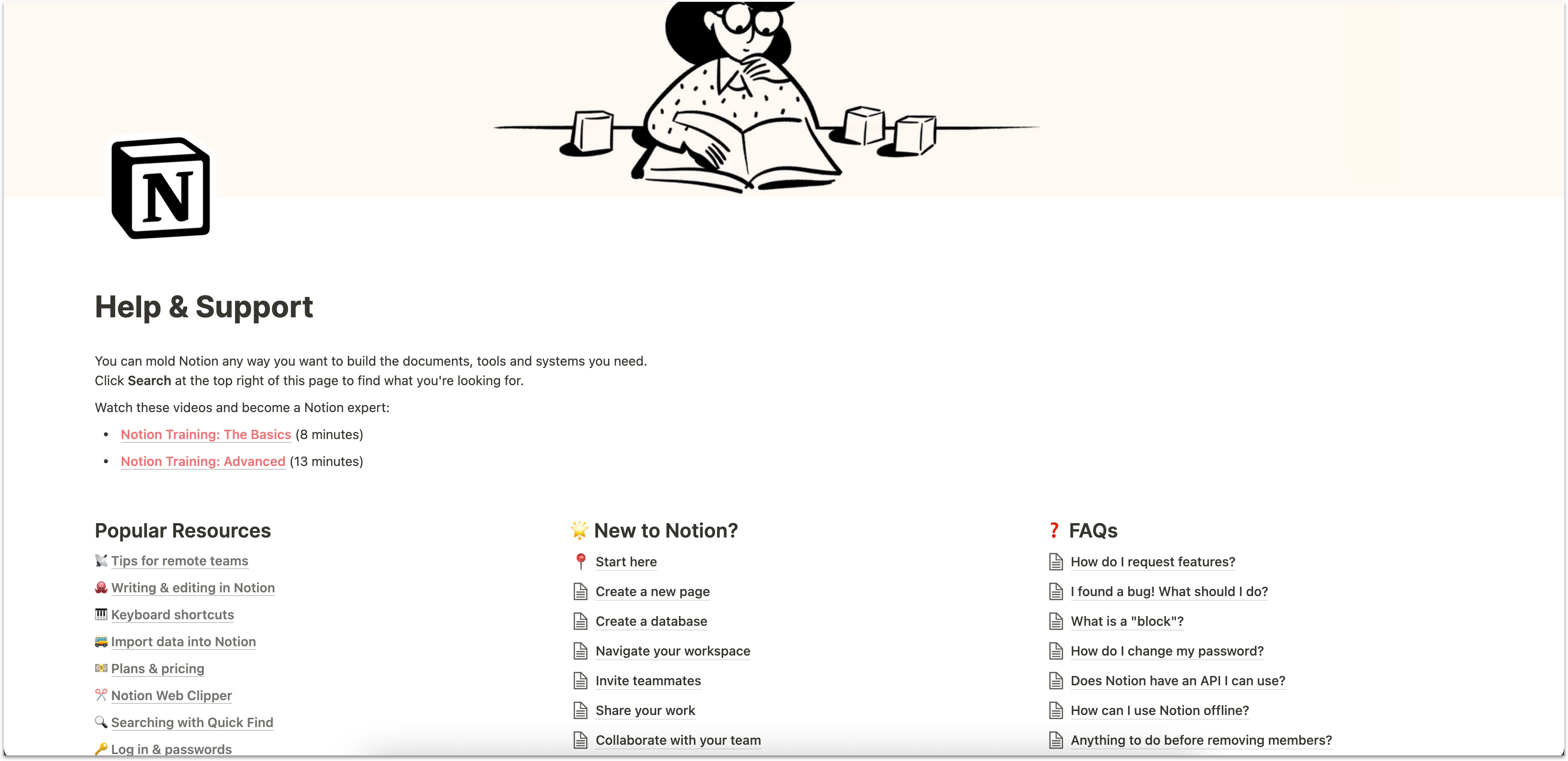
While we recommend that you stick to the category-section-article structure, it is totally up to you to organize content within each of these structural levels. However, there is one rule that fits all – you need to tailor an experience for customers. The choice is yours; the main thing is to make the structure intuitive and clear for the user.
Start with defining the categories and sections. Set up the categories that will be the top-level units and represent the logical subdivision of the entire content. They should lead users to the content they are searching for and clearly indicate what’s inside. For example, you can have such categories as “Getting Started,” “My Account,” and “Troubleshooting.”
Once you are done with the categories, add sections. They group content into logical chunks within a category. For example, under the “Getting Started” category, your user will expect such sections as “Pricing plans” or “Install the app.”
With your sections in place, you can start filling your knowledge base with actual article content.
NOTE!
Your KB must have a search feature to make it even more skimmable. Depending on the complexity of your knowledge base, you can choose different search functions:
- Full-text search allows searching for strings
- Autosuggestion completes the search strings as you type
- Advanced search where you can select the category or section to search in, define your search string as a complete word only, search by date or relevance
3. Decide on its design
There’s no one-size-fits-all example of how a well-designed knowledge base site should look like. However, having all company internal resources maintain a uniform company style is always a good practice. The KB should follow the general style guidelines, too. Use the customization options to design it similarly to the rest of your website.
Usually, building tools offer customization as one of the features. The most popular options include:
- A color scheme
- Custom images for a header
- Company logo in a header
- Header and footer links leading up to your website and its key pages
Add your logo, design the KB in your brand colors, and make it immediately recognizable to the customers. Moreover, you can always step it up a notch by adding your custom CSS or JavaScript code.
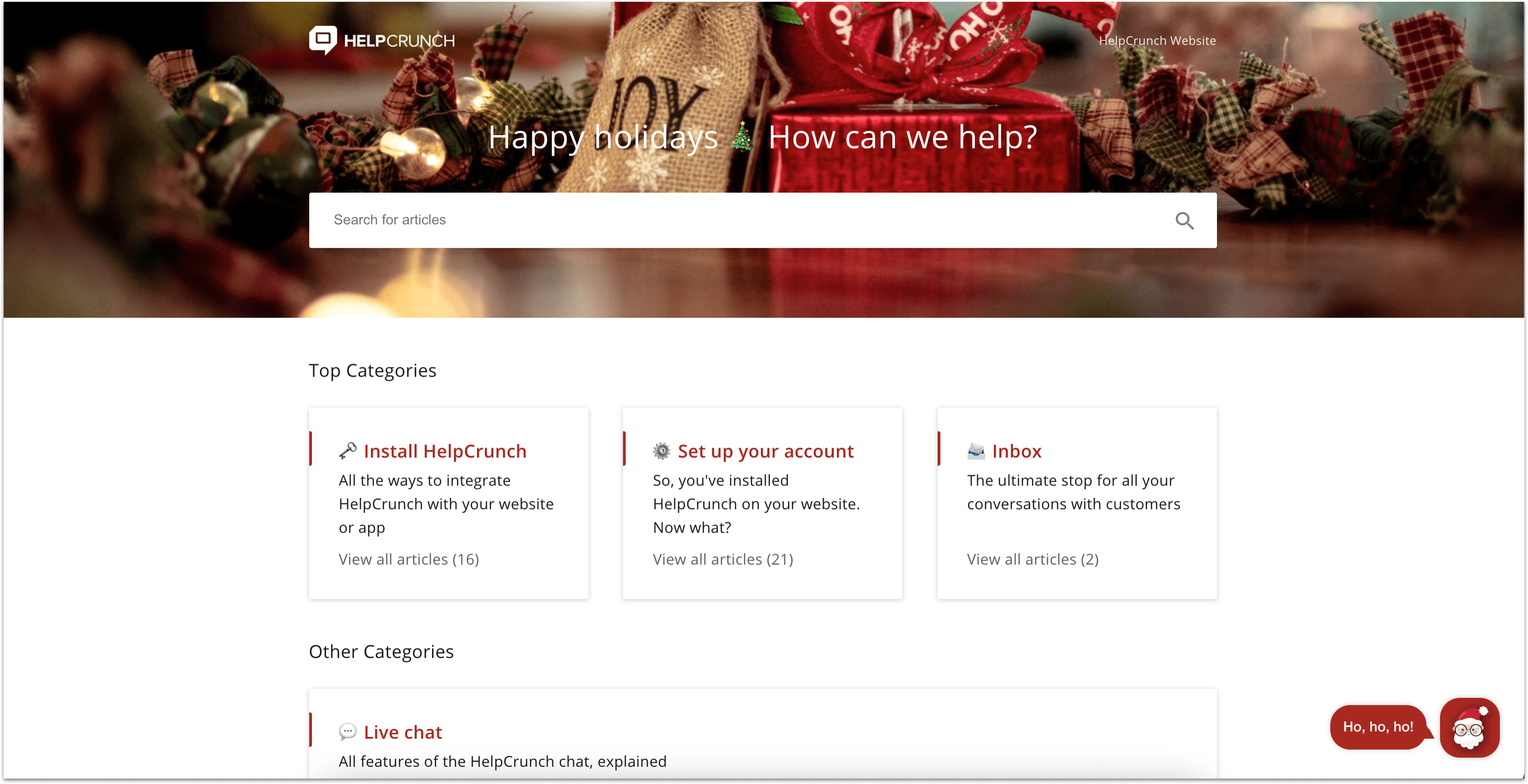
4. Write knowledge base articles
Ideally, article ideas should represent a single use case explaining how to achieve a particular goal. If you are working on the “Getting Started” category and the “Install the app” section, you might consider adding such relevant resources as “Install on Windows,” “Install on Mac,” etc.
Make your content as complete and explicit as possible. A good practice is to add screenshots or videos when explaining a sequence of actions required to achieve the user’s goal. Developer content might require code samples. Most editing tools allow adding multimedia, such as visual content.
Highlighting essential text parts as warnings or special info boxes is also helpful. By doing so, you take all the guesswork out and stress what really matters.
If you use HelpCrunch to build your knowledge base, writing an article is as easy as it could possibly get. It has a WYSIWYG editor where you just type and format your text as you want it to appear, insert images and videos and immediately see the result.
You can keep your new articles as drafts for the time being. It would make more sense to upload and configure at least a dozen before going live. But more on that later as we have more work to do here.
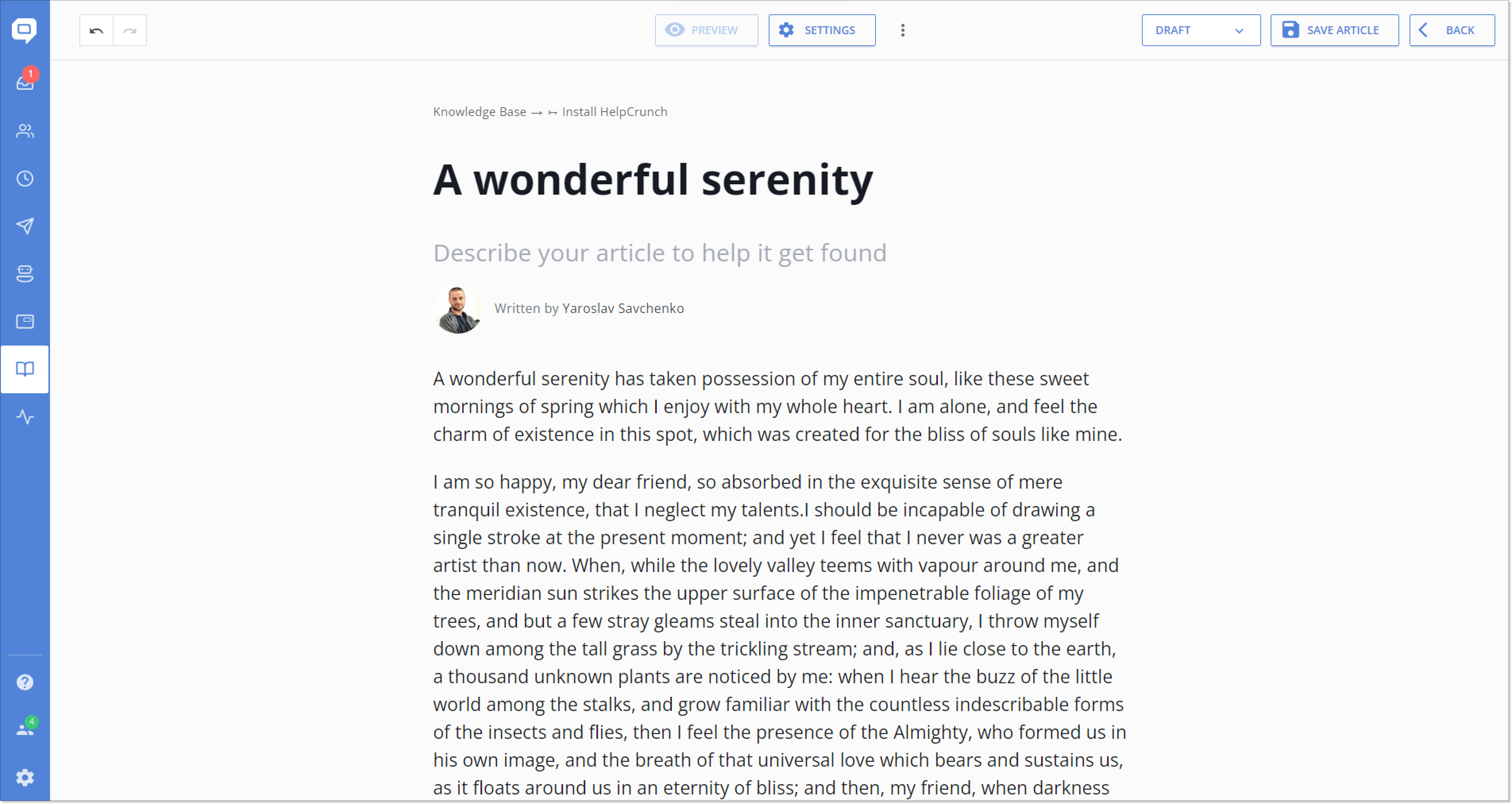
5. Take care of SEO
Now, we’ve talked about how to make a knowledge base well-structured with the help of categories and sections. But a perfect help center should be searchable from the “inside” and the “outside.”
In other words, articles should be available to users browsing the internet for information on their issues that your product may help to resolve. Many people don’t even use your built-in search tools most of the time. They go straight to Google and search for the information there. It’s just how things work these days.
You can even get new customers by making your KB indexable by search engines. Of course, it’s important to make a first impression urging users to know more about your product.
For that purpose, adjust the SEO settings to make it visible in browsers. Some KB building tools, such as HelpCrunch, have SEO settings as one of the configuration options, so use them. They’re 100% customizable, so all you need to do is to fill out the meta description field and specify your target keywords for each article.
Some tools allow adding SEO parameters to categories to make them indexable. If your tool offers such an option, don’t forget to configure the SEO settings for the best discoverability.
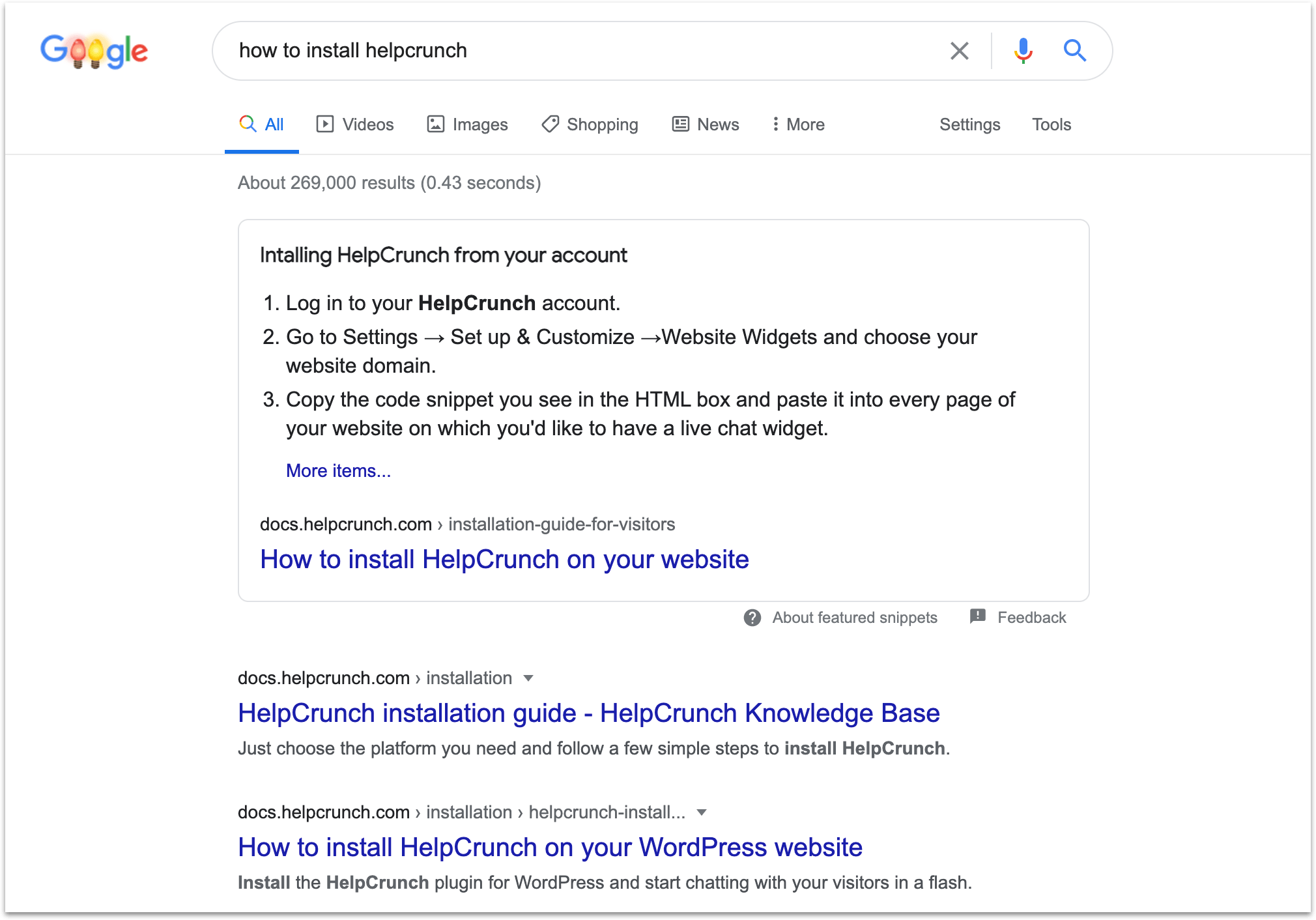
6. Create your custom domain and shorten the URLs
Another critical aspect is a domain address. Most knowledge base tools provide a default domain name for their new clients. However, you can change it whenever you want and get a custom one. This way, it won’t even look like you’re using some third-party solution, as your help center will be located in your website’s subfolder:
Furthermore, once you create new articles, their URLs will be generated automatically. Shortening them to reflect the topics in 3-4 words is good manners.
When all the content is written, decorated, and properly optimized, there’s no point in waiting any longer. Hit the “Publish” button — and those guides will become available for your customers in a blink of an eye.
7. Define roles, permissions, and access control
As any service is accessible by different users, your KB needs a system of roles and permissions. They will determine the actions users can perform with the content. This way, the knowledge base will be protected from unauthorized edits and will always be a consistent and reliable resource.
Each permission system has the role of an administrator who assigns all other roles and permissions. Other levels may have, for example, editing rights but no deleting rights, still others – read-only rights, and so on. Choose the system that works best for you and consider the principle of just-in-time access: users receive only the necessary permissions for a limited time.
Moreover, you can control who can access your KB by setting restrictions like whitelisted IPs or a password. It’s helpful if you want to keep your knowledge base private.
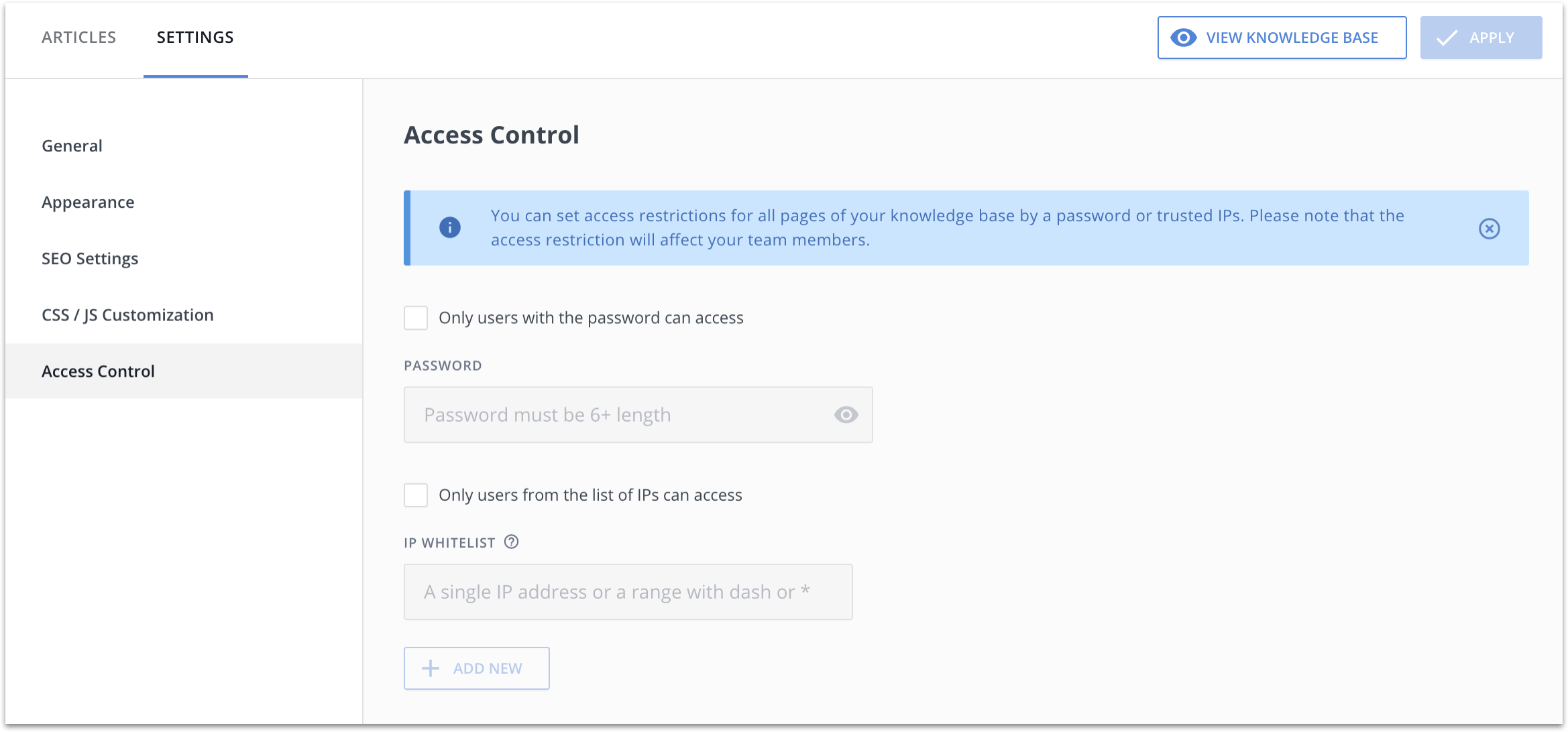
8. Keep your knowledge base up to date
As your product improves, the KB should develop, too. Include revision into the scope of each release so that a new product version comes accompanied by an updated knowledge base.
For example, update the corresponding KB article if you change the authentication method. If any product component is added or removed, the knowledge base should reflect the change, too.
9. Integrate it into your customer support processes
If you integrate the KB with the help desk software (and some tools, like HelpCrunch, include both and allow setting up integrations between the KB and the customer support environment, you might notice some ticket reduction.
The reason is quite simple – when the customer turns to support but manages to resolve their issue independently, they no longer need to create a ticket.
An optimal practice is providing links to your knowledge base from the Support or Contact Us page. This way, you give your customer the option to search the KB before contacting support.
If you implemented live chat as one of the channels, it is even better to integrate it with your knowledge base, too. This way, the customer opening a new chat will be offered a choice of articles related to their inquiry.
Again, such integration will reduce the number of customer support tickets and, consequently, the load on your service agents. Moreover, since customers prefer self-service over contacting a person, the level of satisfaction may also increase.
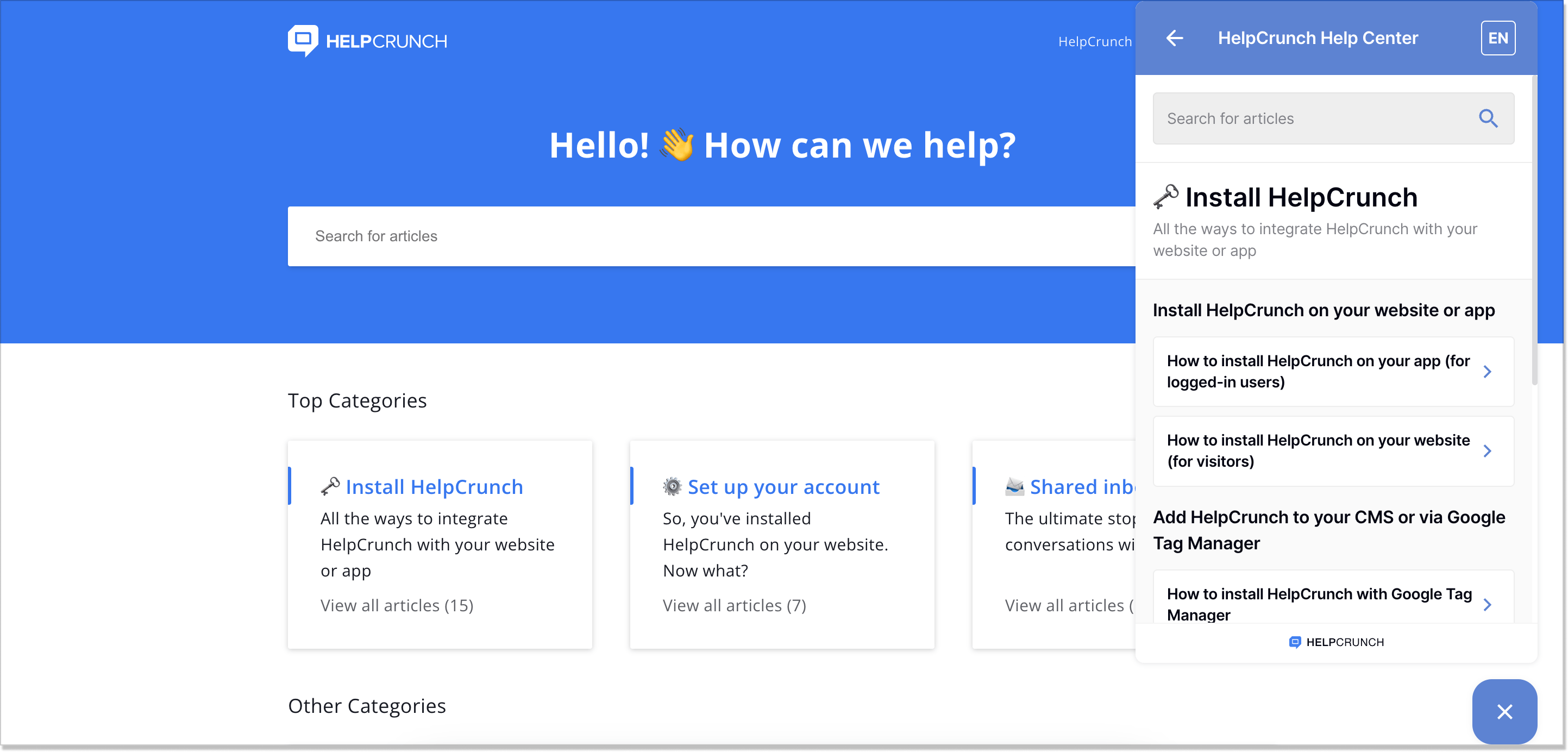
10. Track and optimize article performance with reports
Include the reporting feature if you want to know how well your knowledge base is doing (and you do want to know that, don’t you?). It will show which articles received positive customer ratings and which – negative, how often the articles were viewed, whether they helped resolve customer requests, etc.
Of course, for the reports to work, make sure you add the review or feedback feature to your KB for the customers to be able to rate the article and state whether it helped them or not. This data is then processed and returned in a report.
Atlassian, the famous producer of such project management tools as Jira and Confluence, has these built-in customer feedback forms in each article. If some article isn’t beneficial, people can write it out in detail:
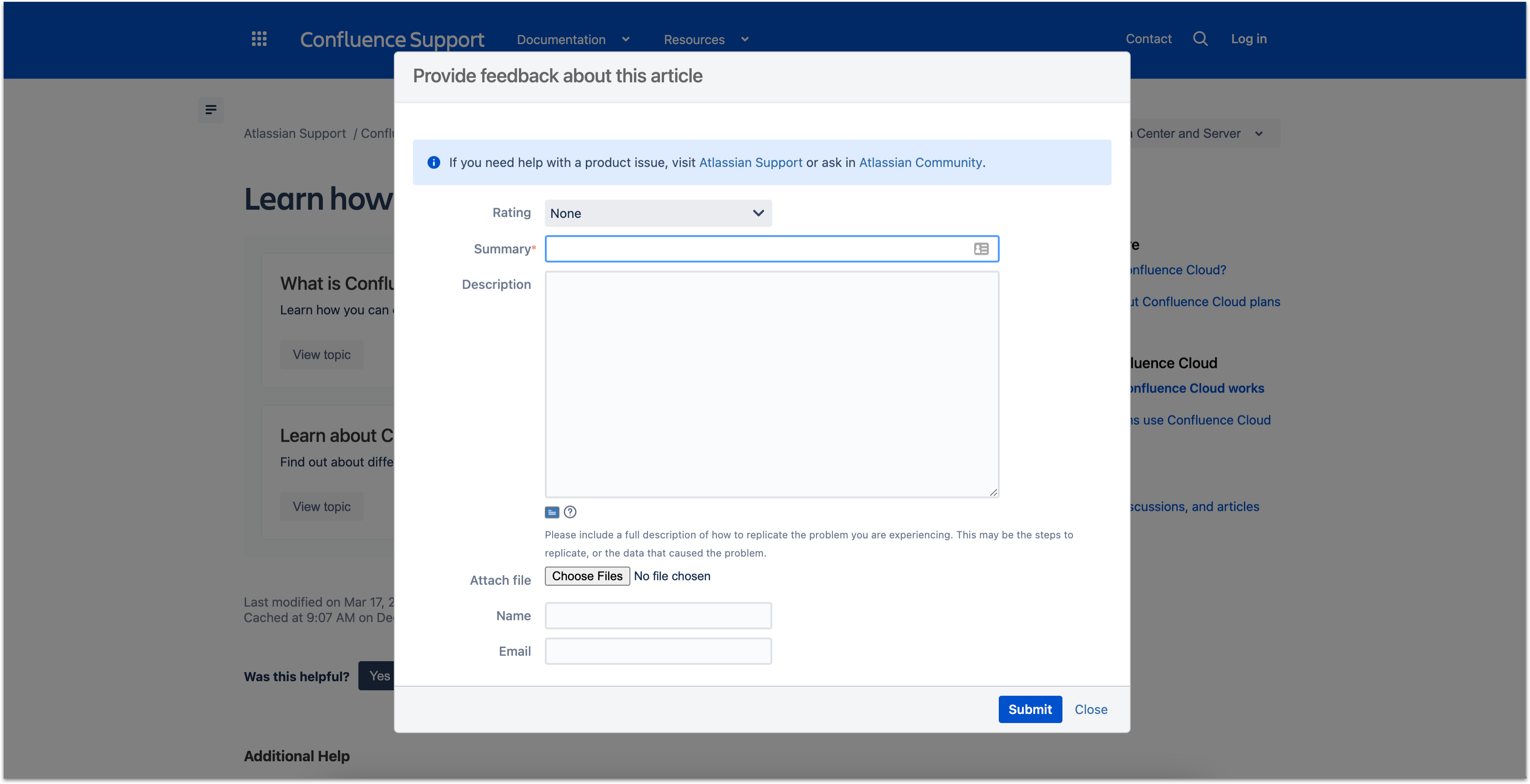
Use the reporting feature to the maximum. Invest some time in analyzing the reports for each article and the performance of your KB in general. From the reports, you can get multiple insights:
- The articles that got the most positive reactions
- The articles that got the most negative reactions
- The queries that customers typed in to search for information and didn’t find any
- The keywords that led to your KB content through a search
Depending on the knowledge base software you are using and the features it offers, you can also track many other metrics – how many times an article was shared, how many times users commented on it, and which articles were the most/least popular over a certain period.
11. Make backups from time to time
You can back up your KB occasionally or regularly to prevent data loss. It’s also highly recommended that you back up or use data recovery software before upgrading to a different version, or you may lose your data in case something goes wrong.
However, gathering the metrics and using their results to improve and optimize the knowledge base performance is the main thing. Here’s what you can do to make your KB more effective:
- Revise the articles that received too many negative ratings
- Add new articles based on the keywords your customers use
- Remove or rewrite articles that are hardly ever viewed
- Adjust the SEO settings for better indexing
12. Promote your knowledge base content
It’s time to make your KB available and promote its use. There is more than one way to do it:
- If you have a practice of issuing release notes for your product, mention the knowledge base there, too.
- Post a banner on your website containing the link to the knowledge base
- If relevant, include the links to the KB in your product
- If you have implemented integration between your knowledge base and the help desk tool or live chat, start showing links to the KB in the chat or support tickets.
Use all possible ways to promote your knowledge base. The more actively customers use it; the more effective self-service will be.
Advanced features and integration possibilities
a. Multilingual support and localization
Reaching diverse customers is crucial to growing your business in the global market. By using multilingual support and localization, you can offer a seamless experience across regions and languages. Here’s how to do it:
- Translate your knowledge base into different languages so customers can read it in their preferred language.
- Use language detection to show content in the customer’s native language based on location or preferences.
Customize each translated version to match your brand’s tone and style, providing a consistent and engaging experience.

b. Integrating knowledge base with other systems
Integrating your knowledge base with other systems is a great idea to make your customer support operations more efficient. You can enjoy several benefits by seamlessly connecting it with CRM platforms, ticketing systems, or e-commerce platforms.
For instance, when you sync customer data between your knowledge base and CRM system, your agents can access critical customer information while helping with their queries. Also, such symbiosis streamlines the support process, allowing smooth transitions between self-help resources and live agent assistance. Plus, you can provide customers with real-time product information, order status, and shipping details.
c. Advanced analytics and reporting
To continuously improve your knowledge base, data-driven insights are crucial. With advanced analytics and reporting tools, you can understand user behavior, measure knowledge base effectiveness, and make informed decisions for optimization. Here’s how you benefit from it:
- Get valuable metrics on customer interactions, like search queries and top-viewed articles.
- Monitor user engagement and measure customer satisfaction to improve the user experience.
- Utilize detailed reports to track knowledge base performance, identify trends, and enhance content.
In summary, you have everything you need to level up your KB and provide excellent customer support. Now let’s move to some examples.
Real-world examples and success stories
a. Software as a Service (SaaS): streamlining onboarding
For SaaS companies, getting new users onboarded smoothly is crucial for success. A well-organized knowledge base can help a lot in this process. Let’s take an example of some SaaS knowledge base examples, for instance, a project management platform Asana.
It’s a popular app for remote teams, and both project managers and other users need to understand how it works. What makes Asana unique is that it deals with complex workflows, and its knowledge base needs to be clear and straightforward. Its sleek design also makes it an excellent tool for customer onboarding.
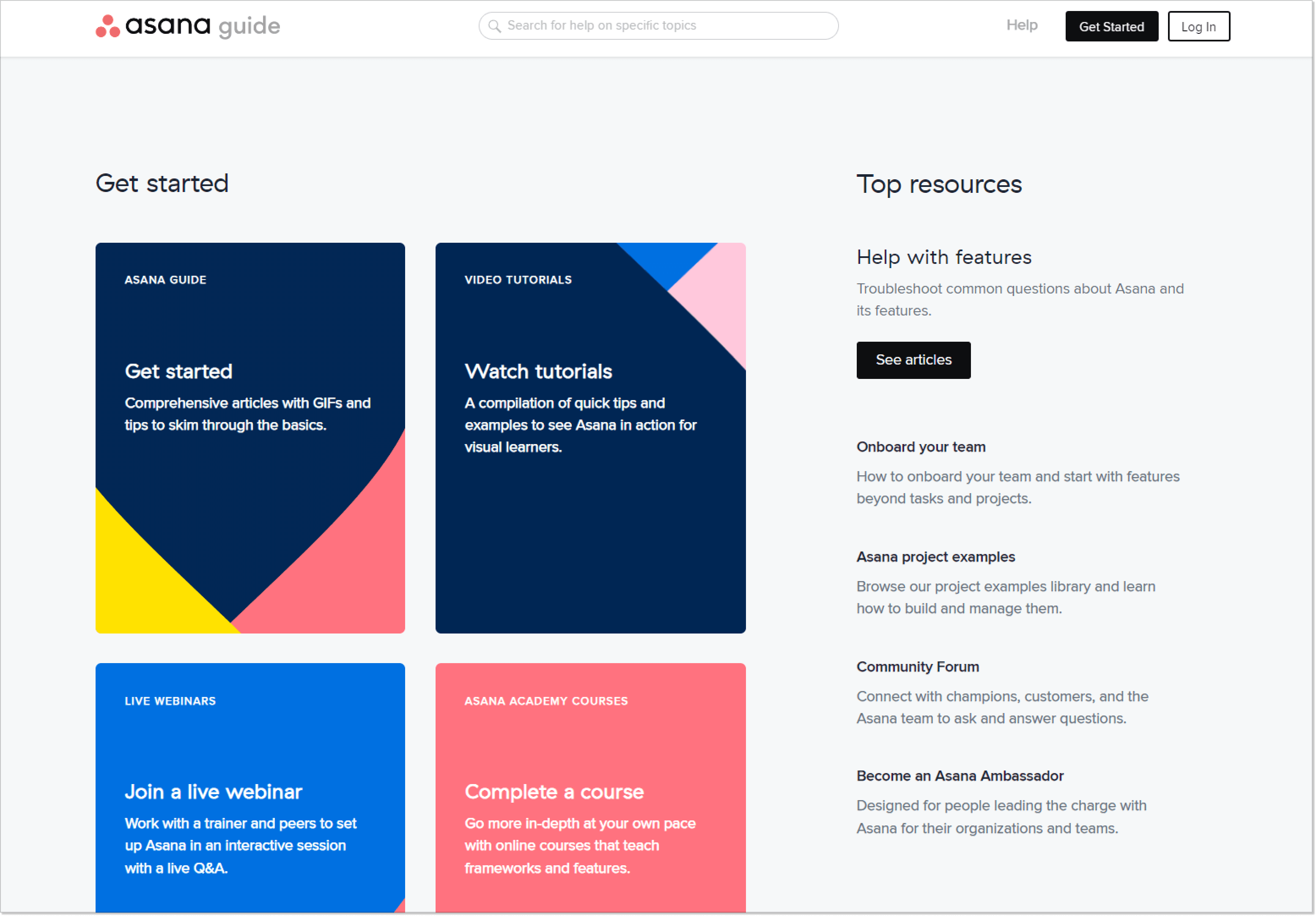
b. E-commerce: providing product information and troubleshooting guides
Customers want quick access to product info and reliable support to make decisions faster and avoid unpleasant puddles of frustration. Nordstrom, a well-known American fashion retailer, knew this and is thus famous for its incredible shopping experiences.
Their customer service section makes tracking orders, returns, and cancellations simple. But they go beyond just support — Nordstrom has put all their services in one easy-to-use self-service portal, making it a great example of an e-commerce knowledge base.
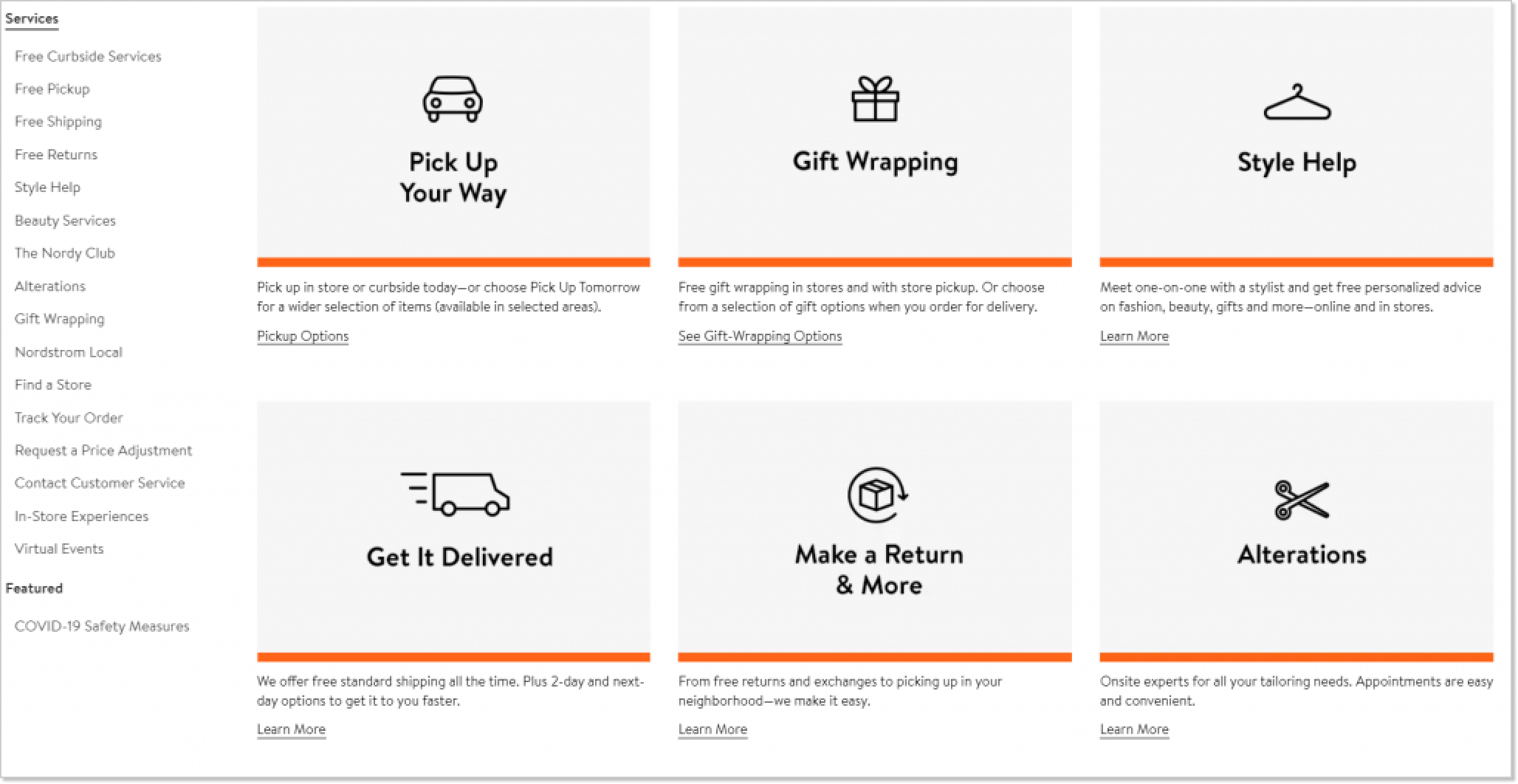
This portal lets you quickly find resources and guides for various services, like style help, gift wrapping, and alterations. It’s designed to make shopping hassle-free and helps you make better purchase decisions, not just for customer support.
c. Education and training: creating learning resources
In the education and training industry, it’s crucial to have accessible and comprehensive resources for students. The Universities and Colleges Admission Service is a service in the UK that helps students prepare for university or college. Its knowledge base is an excellent list of things students might need to know when using the service.
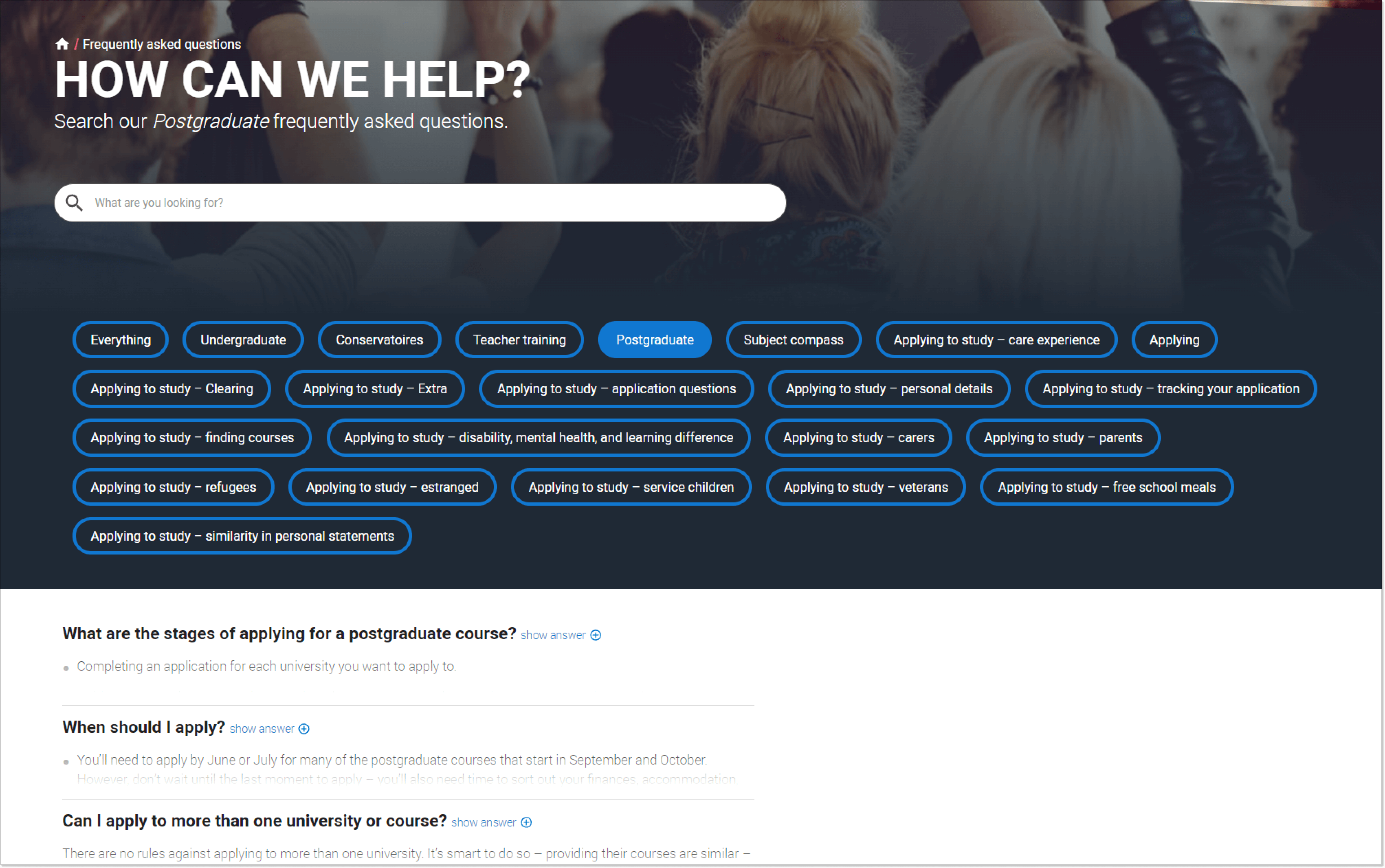
Each question is clickable, and the answer appears right there when you click on it. Scrolling, you’ll also see blog posts with helpful content for prospective students. At the bottom of the page are links to topics like “When to apply” and “Why choose higher education.” This way, users can quickly find their answers and explore other parts of the website to keep learning.
Bottom line
You have a couple of options to build your help center. You can use a standard content management tool like WordPress or dedicated knowledge base software designed explicitly for this purpose.
If you want an all-in-one solution, look for tools that offer a package of customer support, content management, analytics, and project management features. This way, everything works together smoothly, and you can easily insert your knowledge base into your live chat or help desk.Having a knowledge base can really make a difference for your business. Check out HelpCrunch, a fantastic tool that offers a complete package for customer support and knowledge base management.