Add links to your corporate Facebook, WhatsApp, and Telegram to the chat widget. This way, the corresponding icons will appear in your widget so that customers can choose any communication channel they prefer.
You can add these links in Settings → Channels → Website widgets → [Your widget] → Messenger apps. If you have several widgets, you need to enable messengers separately for each of them.
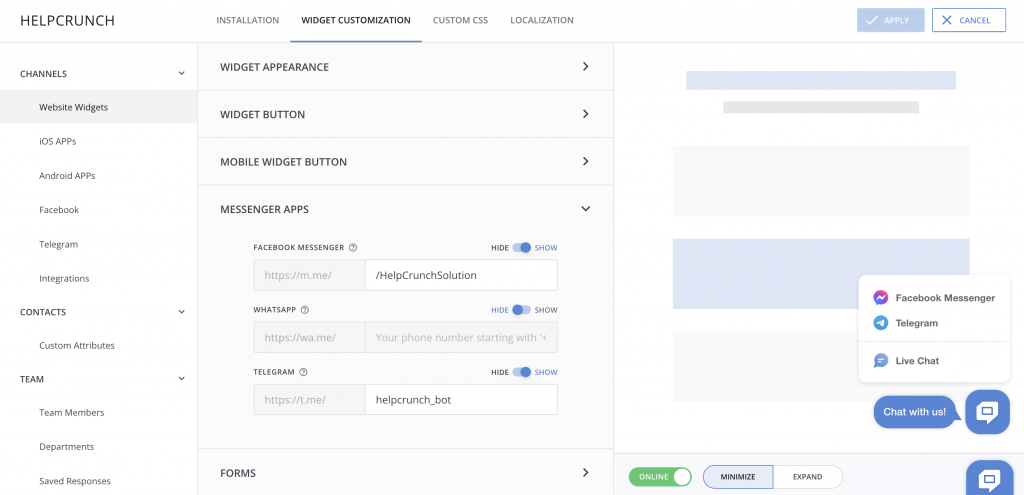
So, how does it work exactly?
- The setting will be available if you add at least one social media link.
- Web visitors will be able to see social media icons by hovering over the widget. Mobile users will have to press the widget button to access them.
- Once a user clicks any of the available messengers, they will be redirected to your messenger and offered to leave their message there.
Please note that HelpCrunch offers full-fledged integrations with Facebook, Instagram, and Telegram. It means that messages from these social media will appear in your shared inbox, where support reps can answer them and manage them in any way they need. WhatsApp integration is still in the making, so you can’t answer WhatsApp messages from the HelpCrunch inbox as of now.
Read Also
🏆 Updated chat rating and automatic localization for different channels
Updated chat rating! Configure it for each channel separately and provide more flexibility in customer interaction. Don't miss new opportunities!
👥 Custom Roles: Introducing RBAC for enhanced account access management
Lern about RBAC, our new feature in Team settings that allows you to add new custome roles for you team.

