Our marathon of delivering new AI tools continues! Last time, we introduced you to the AI Editor for Inbox. Today, meet the AI Editor for Knowledge Base!
🤖 Write your Knowledge Base with artificial intelligence even quicker
But first, we are pleased to announce that our AI Editor for Inbox has successfully passed all tests. We’ve received a lot of valuable feedback for further tool development. Moreover, the significant interest in the tool has prompted us to make it available for all plans.
And now, the main news. 😏 Starting today, the version of the AI Editor for Knowledge Base is available, allowing you to write quality articles even faster and more efficiently!
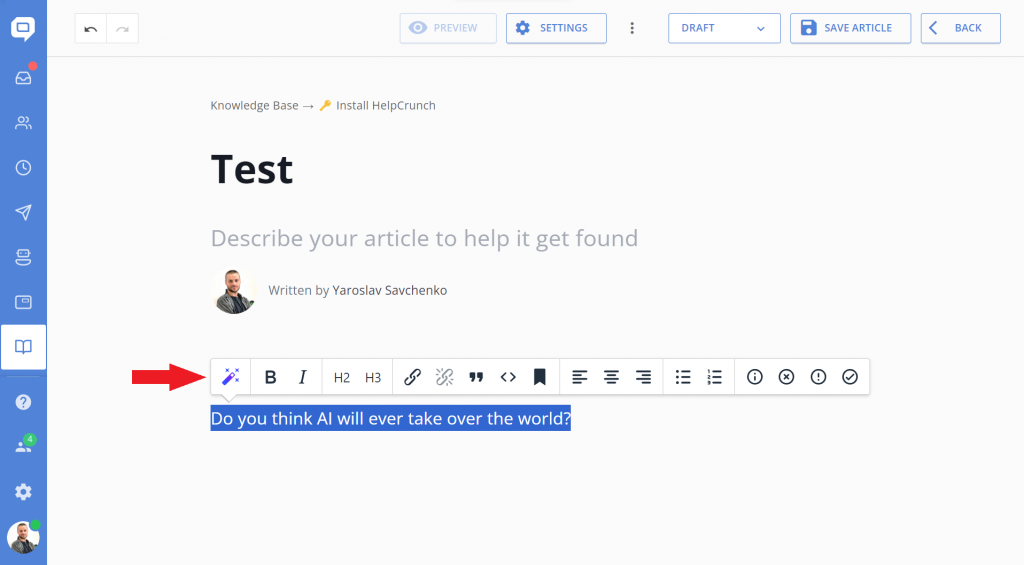
We know for sure how difficult and boring it can sometimes be to create the content. Documentation requires precise wording and a special communication style with clients, which can limit creativity and be demotivating.👎
But from now on, authors can take a little break because the capabilities of an AI Editor allow for fast and flexible writing; artificial intelligence will take care of style, volume, and grammar! ✨
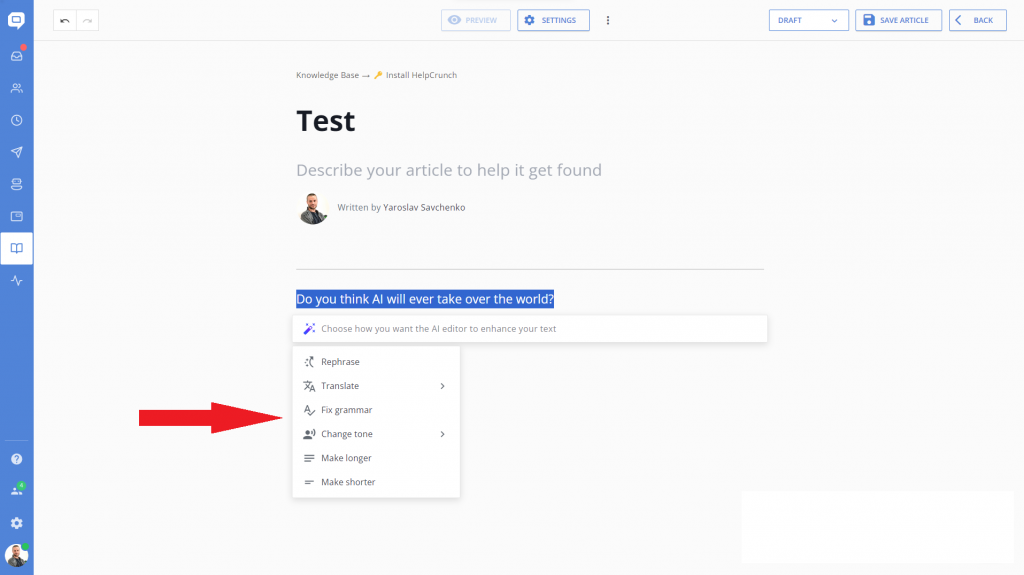
❇️ Rephrase. Don’t waste time structuring your thoughts. Just write, and AI will ensure your text looks professional.
❇️ Translate. Write in your preferred language and easily translate articles using AI.
❇️ Fix grammar. With spelling and grammar correction features, the AI Editor eliminates the need to worry about errors.
❇️ Change tone. Easily adjust the text tone to match your target audience.
❇️ Make the text shorter. If you’ve decided that your article is too long, use this feature, and AI will condense paragraphs while preserving the essence.
❇️ Make the text longer. This option helps turn short sentences into full paragraphs. You can briefly describe what the article should be about, and AI will help create comprehensive text.
✏️ How to start using the AI Editor for Knowledge Base
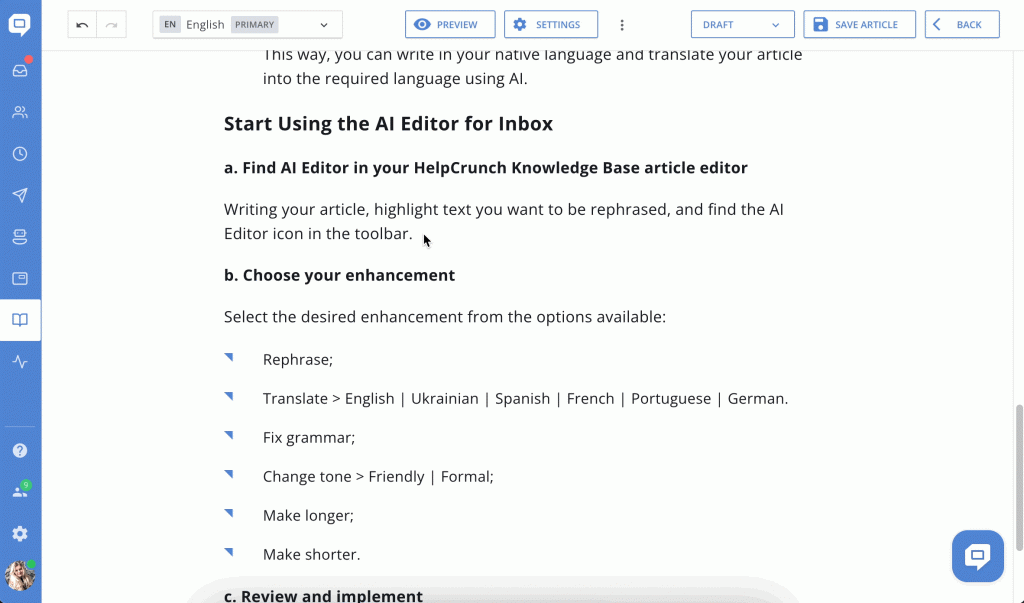
In the GIF above, we visually demonstrate how easily our AI Editor can handle text editing. Try it!
- In your HelpCrunch Knowledge Base article editor, select the text you want to improve and click the AI Editor icon on the toolbar.
- Choose the desired enhancement from the available options.
- The AI Editor will generate text based on your selected improvement. Review the result, and if you’re satisfied, click “Replace Selection.”
If you have any additional questions, please refer to our detailed AI Editor description in our Knowledge Base (guess what it was created with 😏). Or feel free to reach out to us in chat; HelpCrunch is always at your service!
Your feedback is important to us! We will continue to improve the AI editor, and your honest feedback will certainly affect the process.🤗
Read Also
🏆 Updated chat rating and automatic localization for different channels
Updated chat rating! Configure it for each channel separately and provide more flexibility in customer interaction. Don't miss new opportunities!
👥 Custom Roles: Introducing RBAC for enhanced account access management
Lern about RBAC, our new feature in Team settings that allows you to add new custome roles for you team.

