We were working like crazy for these past 100 days and there’s been a lot of code writing and even more of performance improvements.
And it’s literally been exactly 100 days since our last feature announcement, so I guess it makes today a perfect day to tell you all about our product updates and improvements.
I’ll tell you right ahead – we have some major things going on at HelpCrunch. Like, we added this whole new pop-up builder and scaled HelpCrunch infrastructure drastically. We’ve made our help center docs mobile responsive so that you could find answers to your questions even if you’re on the go.
Also, our backend team has finished 95% of their work scope for another major tool, which is coming very soon. Now, you better sit down, cause I’m talking about our Knowledge Base. *A storm of applause, a weep of joy from our COO, everybody’s crying and hugging*
But we’ll get there in a moment. Now, let’s start from something not so epic, but useful nevertheless:
Live chat widget
1. New chat animations. We changed our chat animations – made them smoother and nicer, but also fast. It may be something unnoticeable at first glance, but your customers will appreciate the difference.
2. Pasting pictures from the clipboard. Remember when you could drag-and-drop files into live chat conversations? Now you can copy and paste pictures from the clipboard. If there was any other way of pasting files, we would definitely add it, too.
Agent chat
1. More chat tags. As some of you may know, we have a limitation on the total number of tags you can create for your chats. And this number was usually more than enough, but we increased it to 512 – exactly as you requested. So yeah, now you can create as many as 512 tags and use them in your work with HelpCrunch as you wish.
2. Tag search. Also, the more tags you have, the harder it is to work with them. So, now you can find any tag you need by simply typing its name into the newly added search field.
3. Deleting chat tags. We made it easier for your agents to delete chat tags right from the chat window. All they need to do is to open any chat and hover over a tag in question – the delete icon will appear right away.
4. Closing minimized chat windows. We added the ‘close’ icon to minimized chat windows. Support agents can now close minimized chats without having to open each of them first.
Overall, we did this extensive agent chat’s refactoring and increased its stability and speed.
Service
1. One step closer to the multi-language service. We’ve made all the necessary preparations for service localization into other languages (specifically, into those you as our users request the most).
2. Segments. We’ve added this whole new functionality called Segments, which are basically groups of users united by certain criteria. Segments get updated every time a user fits these criteria. They are useful when you want to send targeted messages to particular groups of users.
You can create, view, edit and upload your segments of users right from the Contacts page. You can also add your segments into both Auto and Manual messages as well as save them from there – including messages that have been already sent. If you want to delete any of your segments, just go to Settings -> Segments.
3. New search criteria for Contacts and Auto/Manual messages. We’ve added some new search criteria like IP address, Heard From, Not closed (at least one open chat conversation), Platform (Desktop/Mobile), Unsubscribed.
4. Search criteria search (sorry for this). The more criteria we add, the harder it is to know your way around them. That’s why we’ve added the search option to all search criteria. You can find the one you need by simply typing in its name.
5. ‘Last message’ column. We’ve added the ‘Last message’ column to All chats/My chats/Contacts tables. From now on, you can work with your incoming chats faster prioritizing them by last messages.
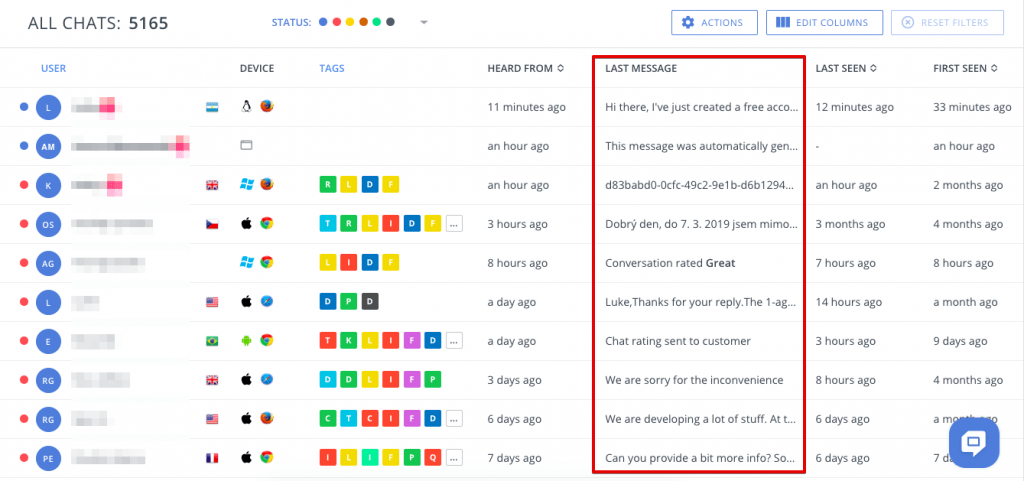
6. ‘Country’ and ‘City’ columns. You can now not only add these two new columns to any of the HelpCrunch tables (Contacts, All chats, and My chats), but also use them as filters for search and stuff.
7. Rearranging columns of Contacts/All Chats/My Chats’ tables. Well, that’s basically it. You can now rearrange columns of all the tables in HelpCrunch any way you want it.
8. Dropdown list of all available agents. If you have more than 1 teammate, you can now easily see which of them are currently online. And you can always feel that you’re not alone 🙂
9. Bulk actions for paid subscriptions. If you’re enjoying one of HelpCrunch paid subscription plans, you can delete and tag your chats as well as change their statuses in bulk.
10. Close any popup within HelpCrunch service with one button. By simply pressing the ‘Esc’ button, you can close any popup window in HelpCrunch.
General settings:
1. User attributes for saved responses. You can add any of the user attributes to your saved responses, together with the alternative value if the value of the attribute is empty. For example, {first_name, “there”}.
2. Markdown options for editing your saved responses. You can use the following markdown options for your saved responses: bold, italics, quote, code snippet, preformatted, link.
3. Chat transcript. Added the ability to automatically send a chat transcript to specified email addresses right after any given chat is closed. This can be useful for admins and supervisors of big teams if they need to read some closed conversations’ transcripts and monitor their agents’ performance.
4. Do not disturb. You can now turn on the ‘do not disturb’ mode from your Account settings. This will mute all the notifications from HelpCrunch including mobile push notifications.
Auto and Manual messages
1. New rules for proactive chats. We’ve added a couple of new rules to help you set up better and more precise proactive chats. These rules are Chat Rating and OS/User Agent. From now on you can ask your customers to leave a review if they rated a conversation as Great or ask for feedback if the rating was Poor.
2. Line height. While setting up your emails via the email editor, you can choose whatever the line spacing you need.
3. Saving email templates. You can now save any email you’ve created or sent as a template. After you do, they will appear in the ‘Templates’ dropdown menu of the email editor next to our default templates.
4. Saving messages in text editors. HelpCrunch now saves your auto and manual messages in the text editor. This way if you switch between types of Auto/Manual Messages, you’ll be able to continue working with all the texts that you’ve already typed in each of them. That is, if you write a different text in Proactive Chat, Targeted Chat and Email tabs, we’ll save 3 different messages in each of them.
Overall, we optimized our messages’ tools and their performance, in particular the sending speed.
Brand new pop-up builder
HelpCrunch has added a brand new tool to its toolset – a pop-up builder, which can help you catch more leads and engage existing customers.
Our pop-ups come in six preset designs, but are fully customizable. You can change colors, positions and texts of all their elements.
As to the rules that will be triggering your popups, they are very similar to those you already use for proactive chats.
Backend infrastructure and its improvement
We’ve maintained some major works on updating our backend and its architecture. Long story short, it made our service faster, more seamless.
We will iteratively continue improving the overall performance of our service, because it’s not all about new features in the world. We care a great deal about HelpCrunch’ stability and quality. And your inner peace.
User API
1. You can tag your customers right away while adding or updating them via REST API.
2. You can add a pre-filled message to any text box via JavaScript API by using the ‘typeUserMessage’ method
3. You can create new customer events via REST API.
4. Together with the int, string and boolean data types, you can now send float data type custom attributes to your HelpCrunch account.
IOS/Android apps
1. Unread messages counter. Our mobile apps’ icons now have the ‘unread messages’ counter, which shows how many unread messages you have at the moment.
2. New chat actions. You can now close chat conversations, block or unsubscribe any user using HelpCrunch mobile app.
3. Right swipe to read/unread a message. The right swipe will allow you to mark chat conversations as read or unread.
Notifications
1. Email notifications. We’ve added customer names to our email notifications’ subjects. So, now you can see who’s leaving you new chat messages right away.
2. Slack notifications. You can now see customers’ email addresses right in Slack notifications.
Upcoming news (HelpCrunch Knowledge Base in the making)
We can’t help but announce that we’re working on our very own Knowledge Base (aka Help Center, aka Articles, aka Support Portal) as we speak.
Yes, you asked about this one a lot. Yes, we wanted to start working on it for a long time now. And yes, it’s finally happening.
From the beginning of January, we’ve been doing all the backend works and have finished them by 95% at this moment. In addition, we have already prepared the design of the front part.
All in all, you’ll have a chance to enjoy our native knowledge base very soon. And you’ll like what you’ll see.
Read Also
🏆 Updated chat rating and automatic localization for different channels
Updated chat rating! Configure it for each channel separately and provide more flexibility in customer interaction. Don't miss new opportunities!
👥 Custom Roles: Introducing RBAC for enhanced account access management
Lern about RBAC, our new feature in Team settings that allows you to add new custome roles for you team.

