Add links to your corporate Facebook, WhatsApp, and Telegram to the chat widget. This way, the corresponding icons will appear in your widget so that customers can choose any communication channel they prefer.
You can add these links in Settings → Channels → Website widgets → [Your widget] → Messenger apps. If you have several widgets, you need to enable messengers separately for each of them.
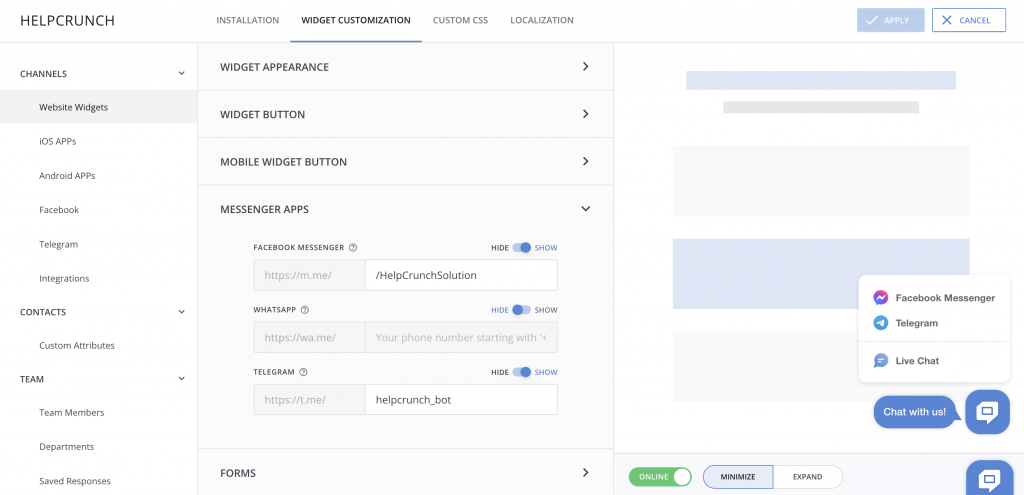
So, how does it work exactly?
- The setting will be available if you add at least one social media link.
- Web visitors will be able to see social media icons by hovering over the widget. Mobile users will have to press the widget button to access them.
- Once a user clicks any of the available messengers, they will be redirected to your messenger and offered to leave their message there.
Please note that HelpCrunch offers full-fledged integrations with Facebook, Instagram, and Telegram. It means that messages from these social media will appear in your shared inbox, where support reps can answer them and manage them in any way they need. WhatsApp integration is still in the making, so you can’t answer WhatsApp messages from the HelpCrunch inbox as of now.
Read Also
🤖 Introducing HelpCrunch AI Agents: multichannel and fully under your control
Meet HelpCrunch AI Agents! Handle up to 80% of customer requests automatically and scale your support while reducing costs.
⚛️ HelpCrunch chat widget is now available for React Native apps
From now on, the HelpCrunch chat widget can be embedded directly into your hybrid iOS/Android apps built with React Native.
✉️ Updated Auto and Manual Messages: New look and features
Read about how we've almost completely redesigned the interface, making it more convenient and enjoyable to use!

