Let us take a moment to tell you about all the updates that we’ve added to HelpCrunch this summer:
Knowledge Base
Alerts, anchors, images, code samples and anything else you might need
Just a plain text is boring and difficult to digest, even if it’s just a tech knowledge base article. That’s why our Knowledge Base editor has different nice and helpful elements like special notes (infos, warnings, notes, and tips), images, videos, and code snippets. You can decorate your text with them and make it easier on the eyes.
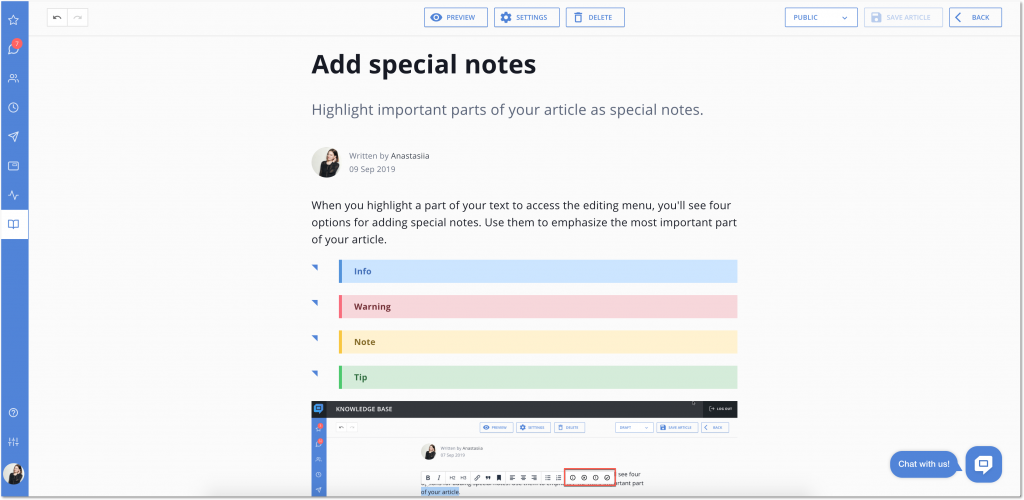
And we have anchors. With the help of anchors, you can create a small menu inside your article that will help customers navigate through it by a click.
Knowledge base localizations in 7 new languages
Aside from English, our Knowledge Base is now localized for 7 different languages: Spanish, French, Russian, Swedish, Portuguese, Turkish and German. You can switch your knowledge base into any language you prefer and make your customers feel like they’re home.
Though we’ve done our best localizing our Knowledge Base for your native languages, it’s still a work in progress. So, if you see any omissions or discrepancies in our translations, we’d be more than happy to correct them with your help.
Improved stats for articles
Upon its initial release, we were measuring the number of views for each article you’ve published. But we decided that it was not as informative as the number of viewers. So, we’ve changed this stat and now you’ll know exactly how many people have read each of your articles.
Five links for your knowledge base’s header and footer
First of all, you can insert links to your knowledge base’s footer and header sections — like links to your homepage, blog, or any other page of your website. After our recent update, you can add as many as five links there.
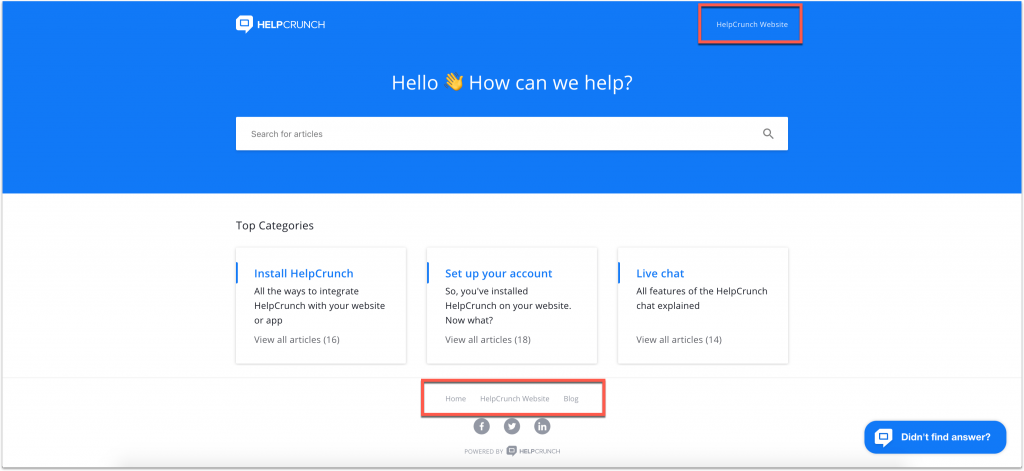
Editing categories and sections’ names and descriptions by double-click
Editing your categories and section was easy before — everything was happening in the settings. But if you want to accelerate your work with the knowledge base even more, you can rename them or change previous description by double-clicking on the corresponding field.
Changed everything you needed? Just press Enter to save those changes.
Unfolding as many categories as you want
So, if you want to unfold a list of sections in a category, you just need to click on its name. Before this update, you could unfold only one category at a time. Now, you can unfold any number of categories and keep them unfolded, which simplifies navigation and makes searching through them easier.
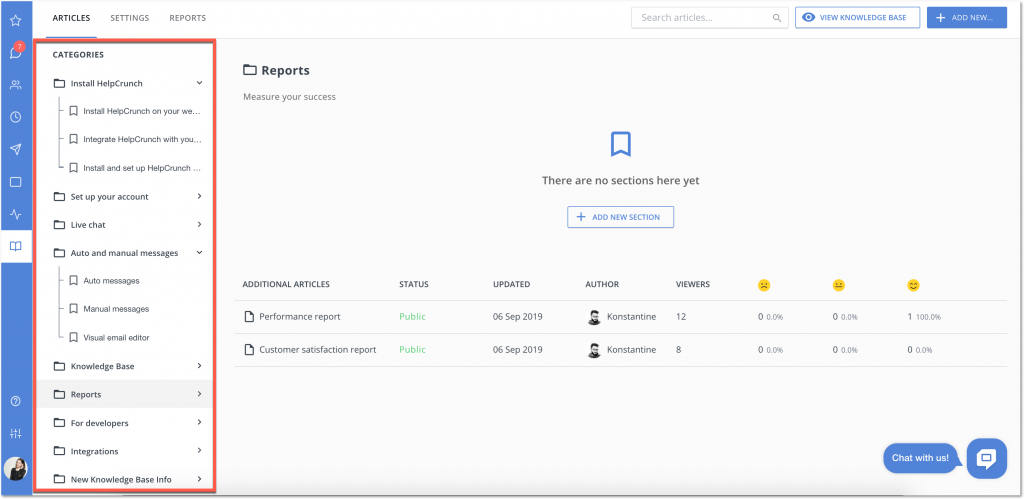
Chat widget
Special message with a Knowledge Base article
We’ve added a special type of message for sharing knowledge base articles. When you shoot a link, you customers will see the name of the article and the ‘View article’ button under it. Clicking the button will open the corresponding article in your knowledge base.
This is only temporary, because right now we are actively working on integrating our Knowledge Base into the widget much deeper and making it as seamless as possible. Your customers will be able to look through articles and find answers right in a chat window which should drastically reduce the number of requests via chat.
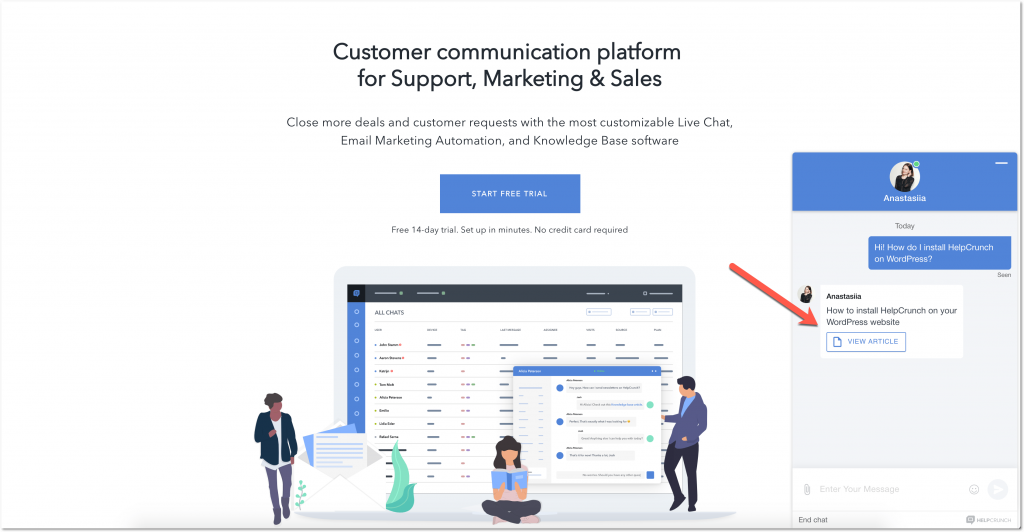
Viewing PDF files without downloading them
From now on, your customers don’t need to download PDF files that you’ve sent to them. They can preview those files right in their browsers.
Agent chat
New design
You must have noticed this already, but our agent chat window changed a lot recently. To a great extent, this change is due to our work on integrating the new Knowledge Base into both the agent chat and the widget. We decided to start with the first one and got carried away. The new look includes:
- ‘Knowledge base’ button with the ability to search through articles and preview them on the go.
- ‘Saved responses’ button where you can view and choose any of your previously saved messages.
- Overall different look of chat messages and more pleasant switching between chats, emails, and private notes.
As I’ve said, we’re actively working on integrating our quite awesome Knowledge Base into our other products, and this is just the beginning.
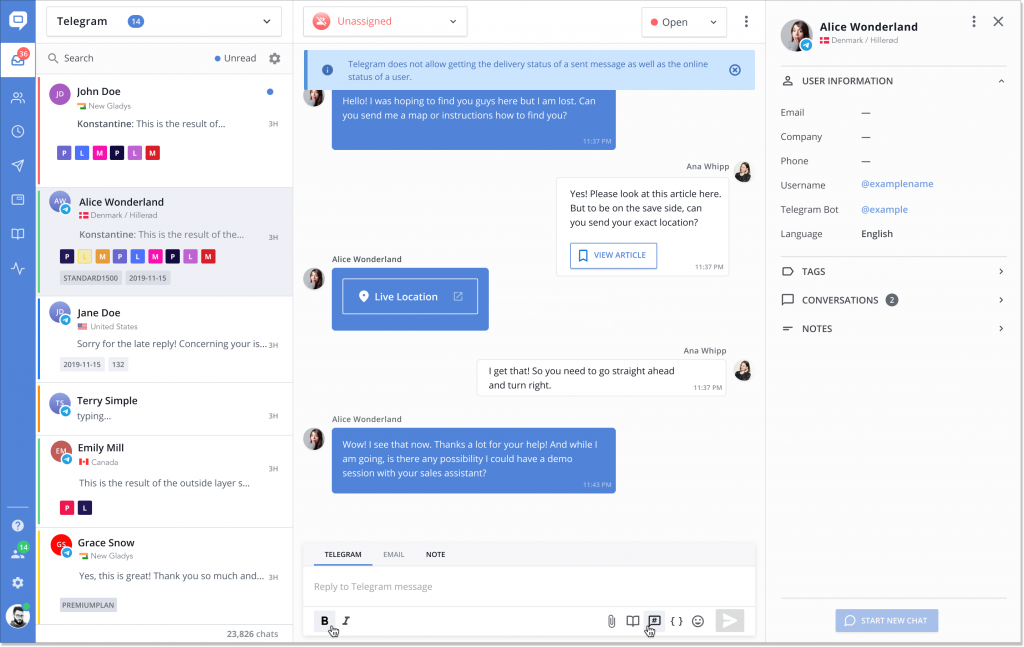
Viewing PDF files without downloading them
Just like your customers, you don’t need to download PDF files to view them. We added the ability to open PDF files with the help of standard browser tools — no need to download them to your computer.
Autocomplete for searching by tags
This tiny update will make it way easier to search through your chats by tags. You don’t need to type the whole tag’s name and press Enter after this. HelpCrunch will be automatically suggesting you options on the go based on the text you’ve already typed in.
Viewing the email’s HTML version in chat
Your chat operators can now view a full HTML version of any email right in the chat window. Just click the menu icon of the message in question and choose the corresponding option from the menu that will appear. Sometimes, text versions can omit particular elements of emails, while HTML will reveal everything.
Uploading several files at once
Chat agents can now upload several files at once and send them to customers in bulk.
Deleting chat messages that you already sent
Just as in any other messenger, you can delete a chat message after you’ve sent it to a customer, except for those that have already been forwarded via email. Fewer mistakes, less awkwardness, more happy customers.
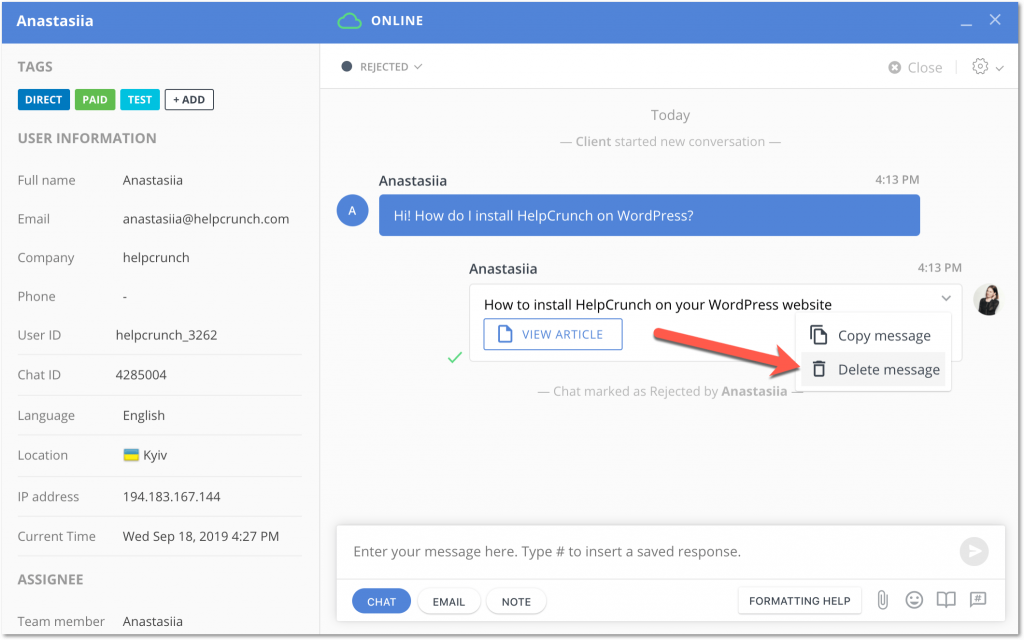
Service
Chat search
This is one of the most expected features of all times, and we surely know why. When you work with a customer support tool for a long time, it becomes a valuable database of ideas, messages, requests, solutions and talks with customers. Now you can find that important message you sent a year ago — just type a keyword or two in the search field.

Manual and auto messages
Buttons
You can now add buttons to manual and auto messages. Calls-to actions are the most important part of every marketing campaign and now they can be way more enticing and nice looking. Just add a button to your newsletter and see how it improves your click-through rate.
Settings
GDPR acceptance checkbox
In case you didn’t know, HelpCrunch allows you to add the GDPR acceptance checkbox to your chat widget and take care of all the privacy issues that might arise. This way, you’ll be able to get customers’ consent to processing their data.
We’ve just moved this setting to the ‘Pre-chat form’ section of the ‘Widget customization’ settings. You can now set it up separately for online and offline modes.
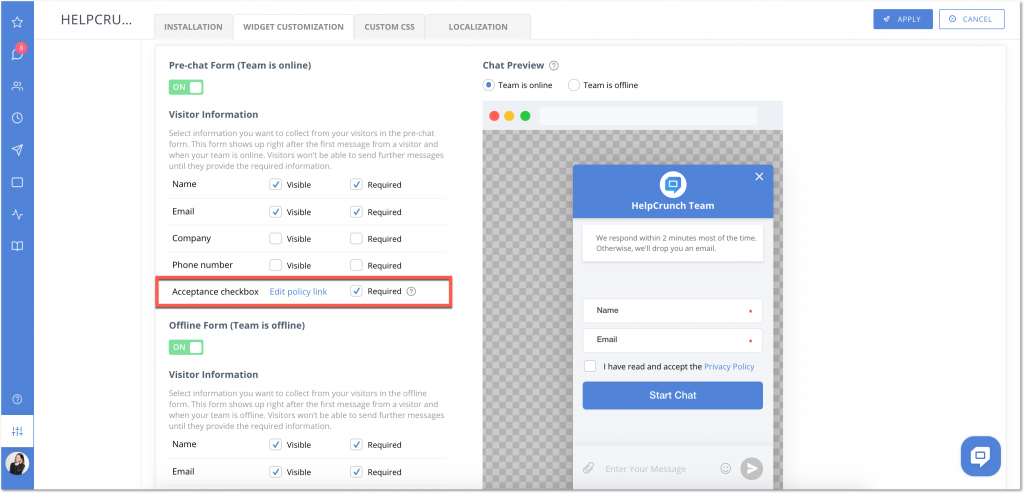
Minimizing chat widget
Our settings now have a new option — ‘Minimize chat widget when navigating between pages’. When it’s turned on, the chat widget will be automatically minimized after someone left you a message and went to the next page of your website. You can find this little thing in Settings → Website Widgets → Your widget → Widget customization.
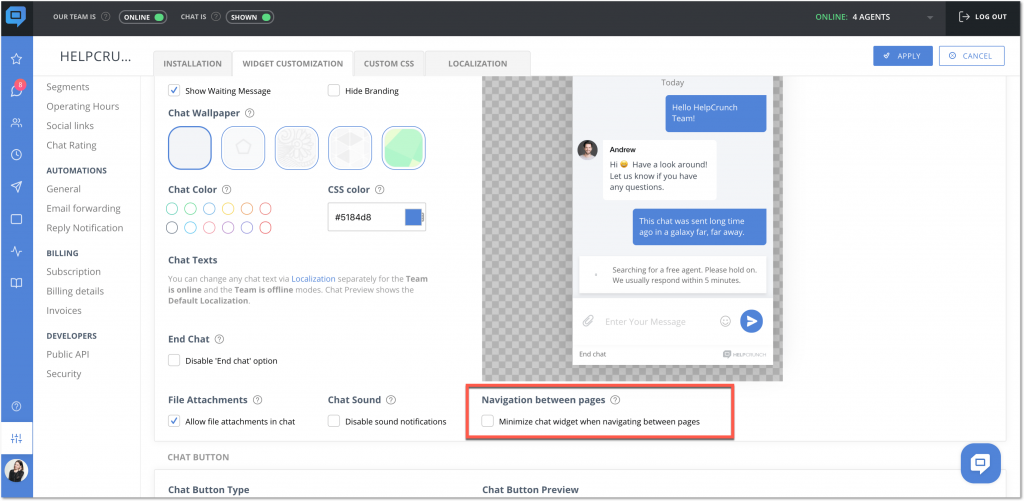
General Automations (formerly Messages & Email)
If you’re wondering why those ‘Messages & Email’ disappeared from the Settings page, it’s because they’re now called ‘General Automations’. And the name is not the only update to this section.
If you go to Settings → Automations → General and scroll down to the ‘Closed chats’ section, you’ll see this new option there — ‘Automatically hide all closed chats’. When this setting is on, all the chats that you’ve marked as ‘closed’ will automatically disappear from ‘All chats’ and ‘My chats’. You’ll be able to access them only in the ‘Contacts’ section. Also, you can choose to ‘Automatically change status for closed chats’ if you want to.
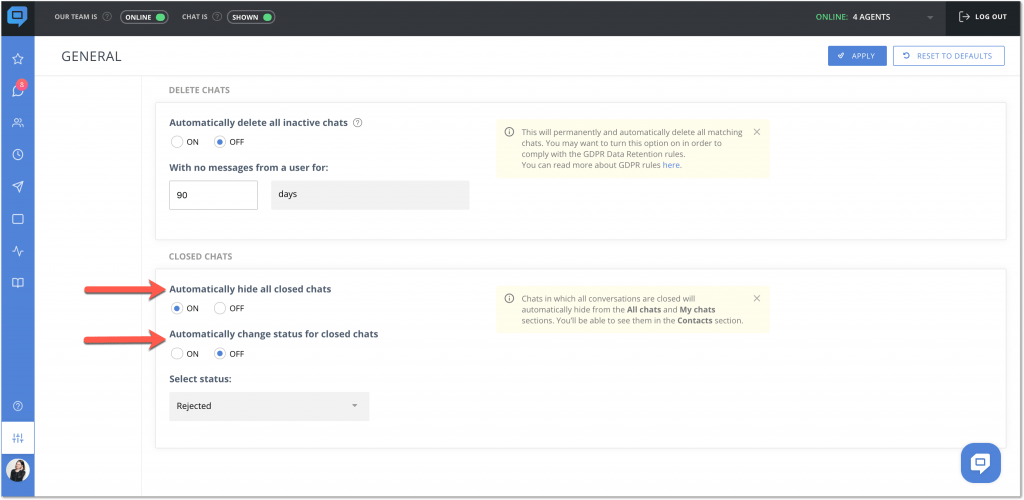
Changing the unsubscribe link text for emails
Previously, the unsubscribe link’s text was the same for all of our users and you couldn’t change it manually. Now you can. Just go to Settings → Automations → General and type any text in the corresponding field there.
Bottom line
These are just some major updated that we’ve made this summer. We’re trying to grow and improve for you. So, if you liked anything in particular or want to share your feedback, feel free to!
Read Also
🏆 Updated chat rating and automatic localization for different channels
Updated chat rating! Configure it for each channel separately and provide more flexibility in customer interaction. Don't miss new opportunities!
👥 Custom Roles: Introducing RBAC for enhanced account access management
Lern about RBAC, our new feature in Team settings that allows you to add new custome roles for you team.

