As you know, our team isn’t the one to rest on its laurels. That’s why we’re proud to present our latest product update – Viber integration!📱
The time is ripe we talked about the pros that come in the pack and how to set it all up in your HelpCrunch account.
How can the HelpCrunch and Viber integration do any good for your business?
Getting ahead, you can sigh with relief – no switching between the tabs or jumping over third-party platforms in the pink of the working day. Check out these cool functionalities to enjoy with our Viber integration:
- Receive direct Viber text messages: everything your customers write in your company’s Viber bot will land directly into the HelpCrunch inbox. You won’t miss a message for the world as we mark it with the Viber icon;
- Respond to customers’ Viber messages from the HelpCrunch Inbox: you just answer the message and it flies directly into the client’s Viber app. It’s never been that easy!
- Manage Viber conversations the same as others: sway all the Viber messages the way you do it with your live chat, Facebook, Instagram, or Telegram correspondence. Assign them to your team manually or automatically, snooze and change status, send files and knowledge base articles, etc.
Note! The only difference in managing your Viber chats is that you can only have one active chat with a Viber user at a time, the most recent one. You can’t reopen one of the previous chats or start a new chat with a Viber user if another active chat exists.
How to integrate Viber with HelpCrunch?
The whole process will take you just a couple of minutes. Read this step-by-step guide on integrating your company’s Viber bot with the HelpCrunch account (create one now if you don’t have it yet!).
Yeah, you can set your timer now ⏲
Note! You can connect both a new Viber bot and an already existing one to your HelpCrunch account. Check out our knowledge base article where we also share how to set up the latter.
Step 1.
To get the ball rolling, navigate to the Viber Admin panel. Fill in the phone number connected to your Viber account and click ‘Login’:
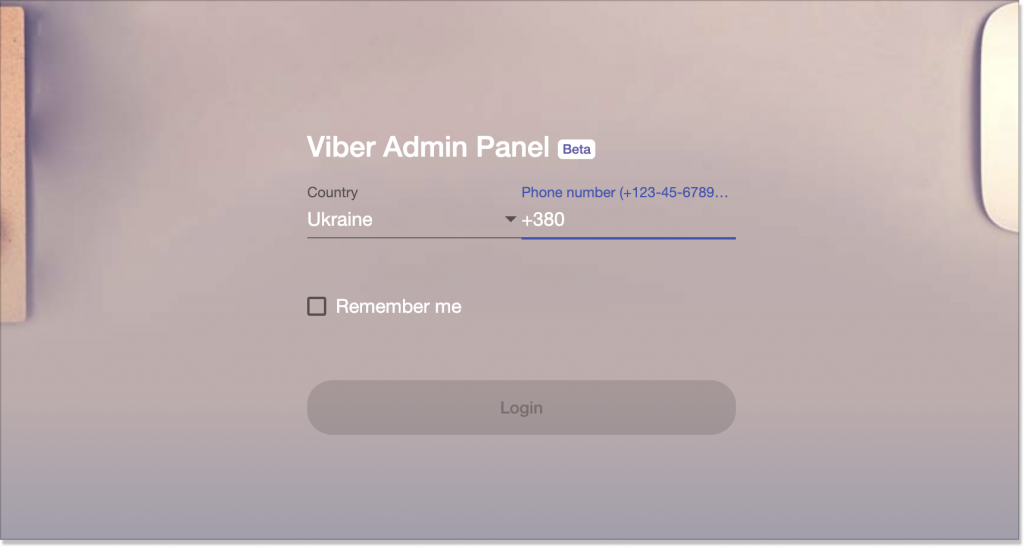
Step 2.
After that, a verification code will be sent to the phone number you entered before. Insert it and click ‘Next’.
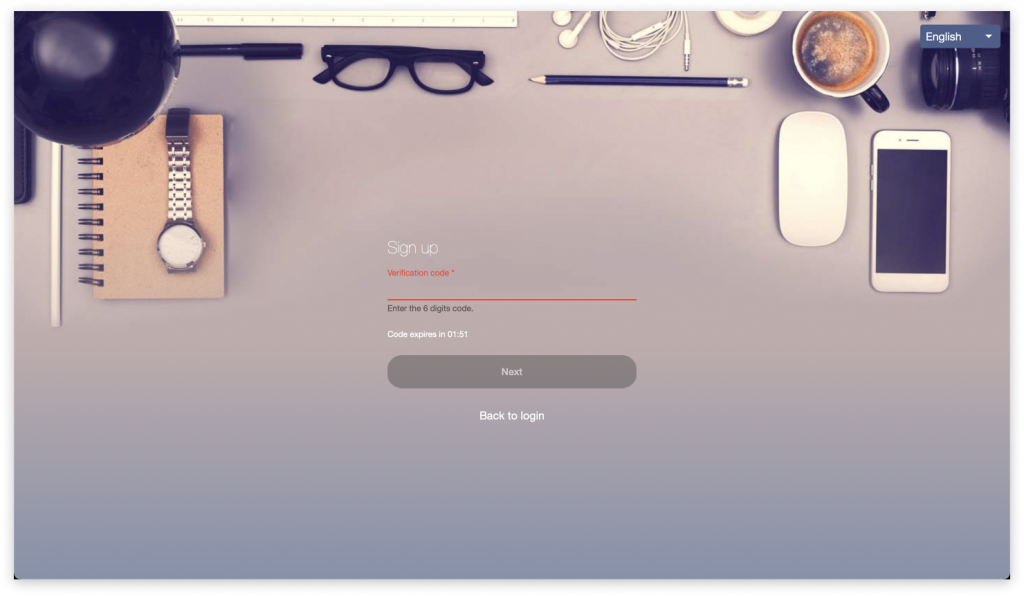
Step 3.
Hit ‘Create bot account’ on the left bar, fill in all the necessary fields (Account name, email, your company’s location, the bot’s description, the company’s website, etc.) and click ‘Create’.
Step 4.
Now you get the API token that you should copy. Then, go to your HelpCrunch account, Settings → Channels → Viber and click either ‘Add Viber Bot’ or ‘Connect Viber’. Next, paste the API token and click ‘Connect Bot’:
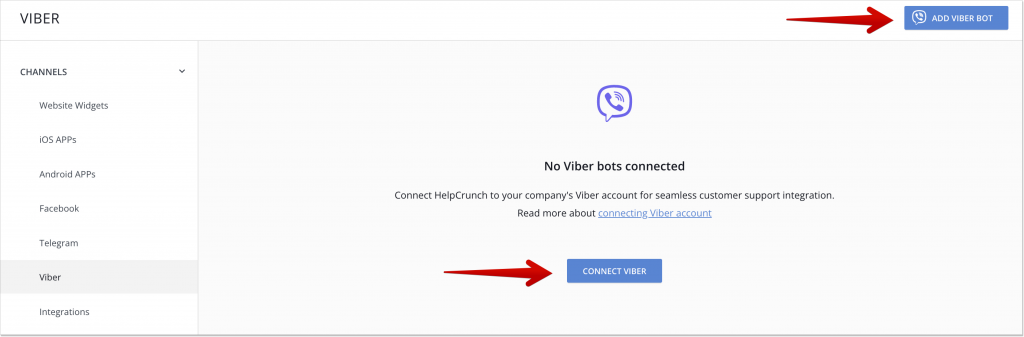
Congrats! 🎉 You’ve just created and connected your first brand’s Viber bot to the HelpCrunch account. This is how all your connected bots are shown (disconnect them any time you want by switching the right toggle off):
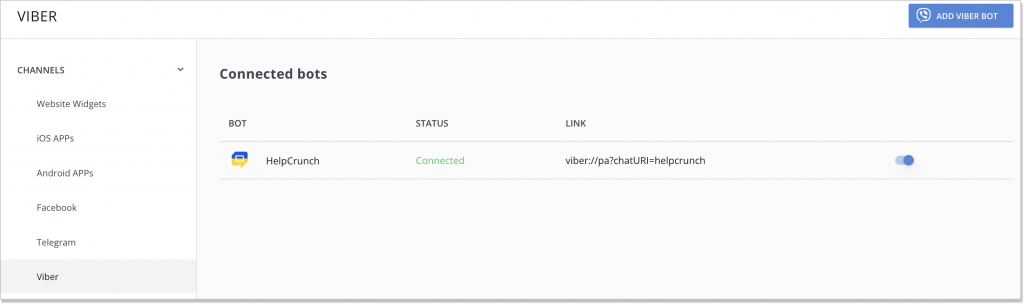
Happy Viber chatting!
Read Also
👥 Custom Roles: Introducing RBAC for Enhanced Account Access Management
Lern about RBAC, our new feature in Team settings that allows you to add new custome roles for you team.
📋 Updated Contacts: Streamlining contacts with style
Manage your contacts in HelpCrunch even more efficiently! We introduce the updated design of the Contacts page, allowing you to handle your customer database even faster and more conveniently.
❌ Exclude chatbot messages from the First Response Time (FRT) reports to have a clear picture
Enhance your customer service efficiency with our latest feature! Now, you can fine-tune your First Response Time (FRT) metrics by choosing to include or exclude chatbot interaction time in reports.

