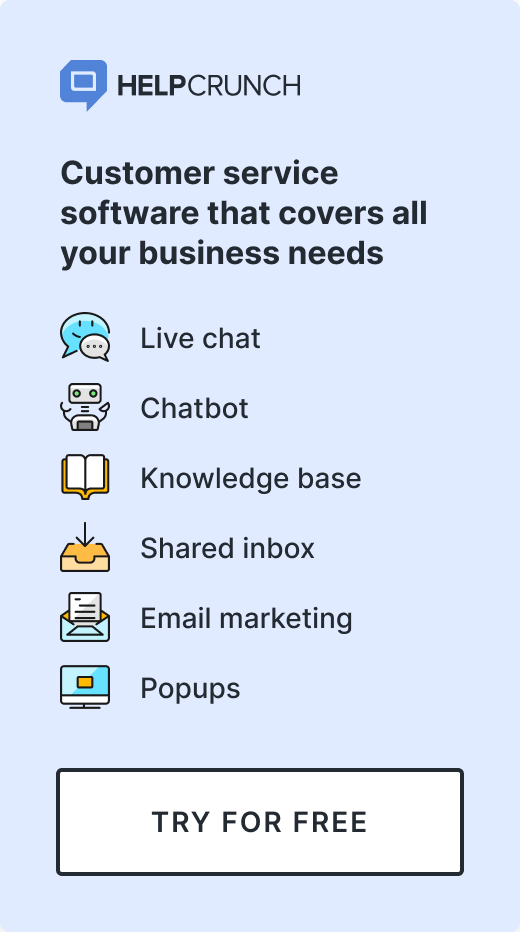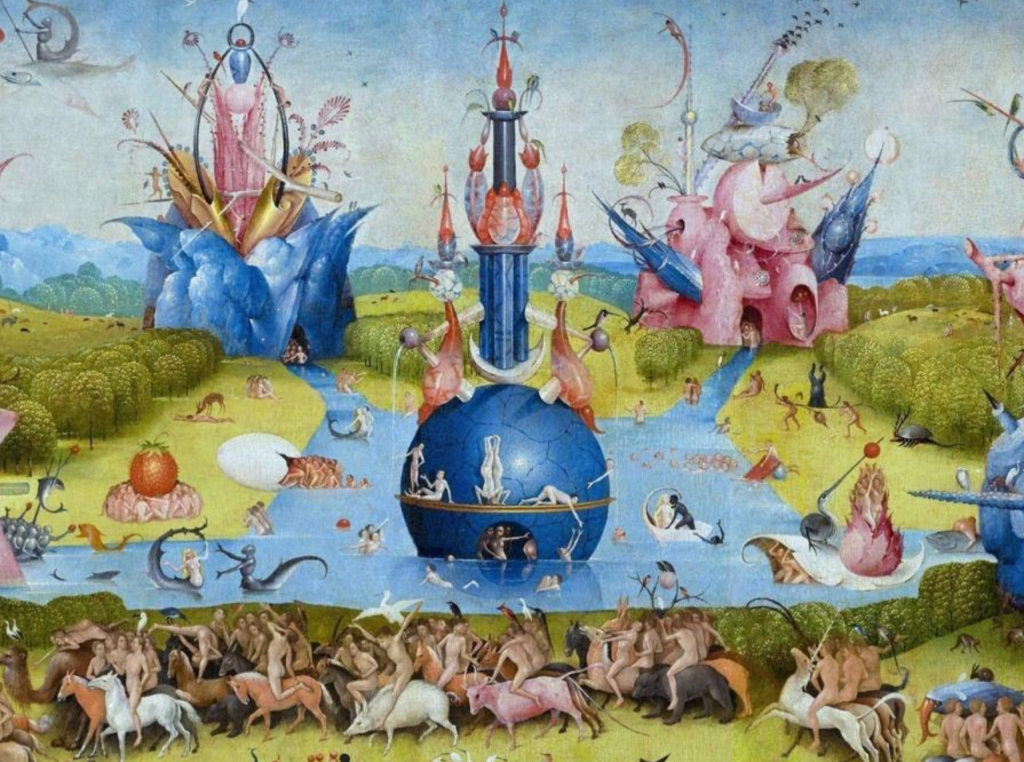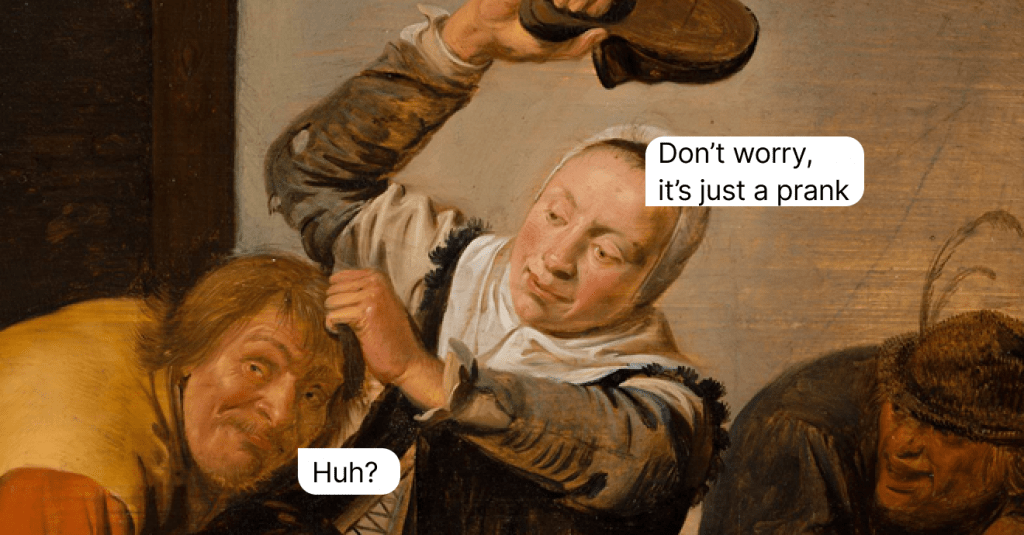What are Triggered Emails? Definition, Types, and How to Create It
Imagine the most precise targeting for your email marketing campaigns. Then again, why imagine is you can pass your custom data to HelpCrunch and use it as triggers for automated emails.
Written by Anastasiia Khlystova
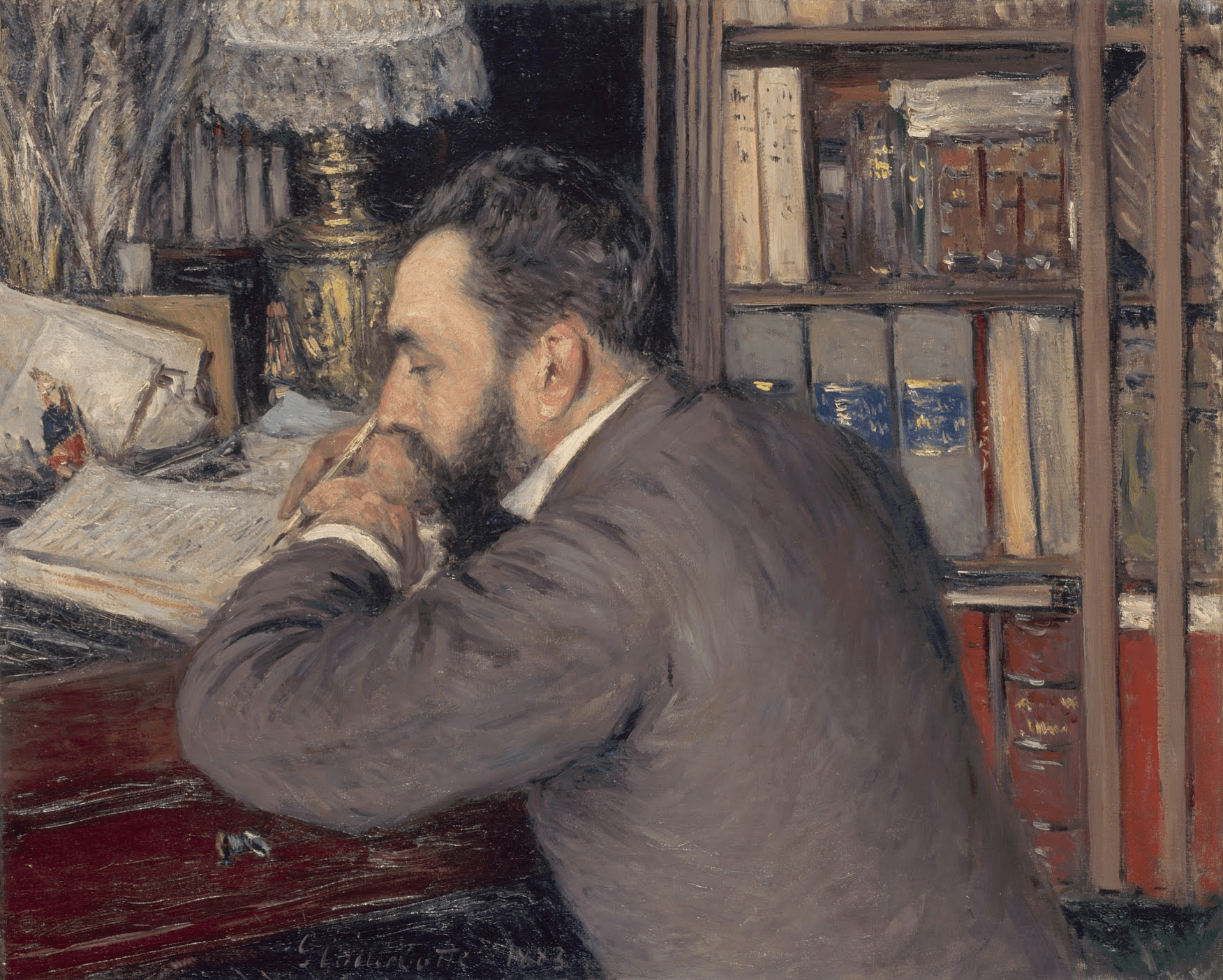
Over the years, email marketing has developed a strong reputation of something between a savior with 200% conversion rates and a pure miracle that will keep bringing you clients with no effort from your side.
So, it’s only natural that everybody’s doing email marketing these days – from Amazon and eBay to your local cheesecake place ‘Mama’s Little Bakery’.
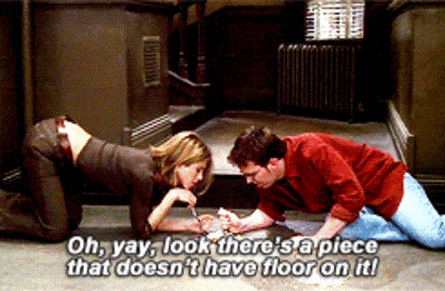
I know, sometimes, it seems that one cute email with a funny GIF in it is all it really takes to nail email marketing down.
But they are called email campaigns for a reason as there’s a huge work hidden behind every letter that lands in your inbox.
For that email to even exist in the first place, people had to make you leave your email address. They had to be very creative (not aggressive or tricky) to catch your attention.
Then they had to put your data into a database where hundreds and thousands of other emails exist.
Next, they had to research and segment their database by age, interests, previous purchases, you name it.
At that, someone had to write that short and sweet email that will be interesting enough for you to not shut it down immediately and engaging enough to make you click some link or buy some stuff.
Finally, someone had to take that text, take a couple of funny GIFs, put it all together into an email marketing tool, test it a few hundreds of times (hello every time I send newsletters at HelpCrunch), and press the ‘Send’ button.
If you think that that’s the end of the story, you’re very much wrong. Someone had to worry sweating blood after pushing that button, monitor those opens and replies, drink hard when those numbers are not sufficient, and celebrate when they are.
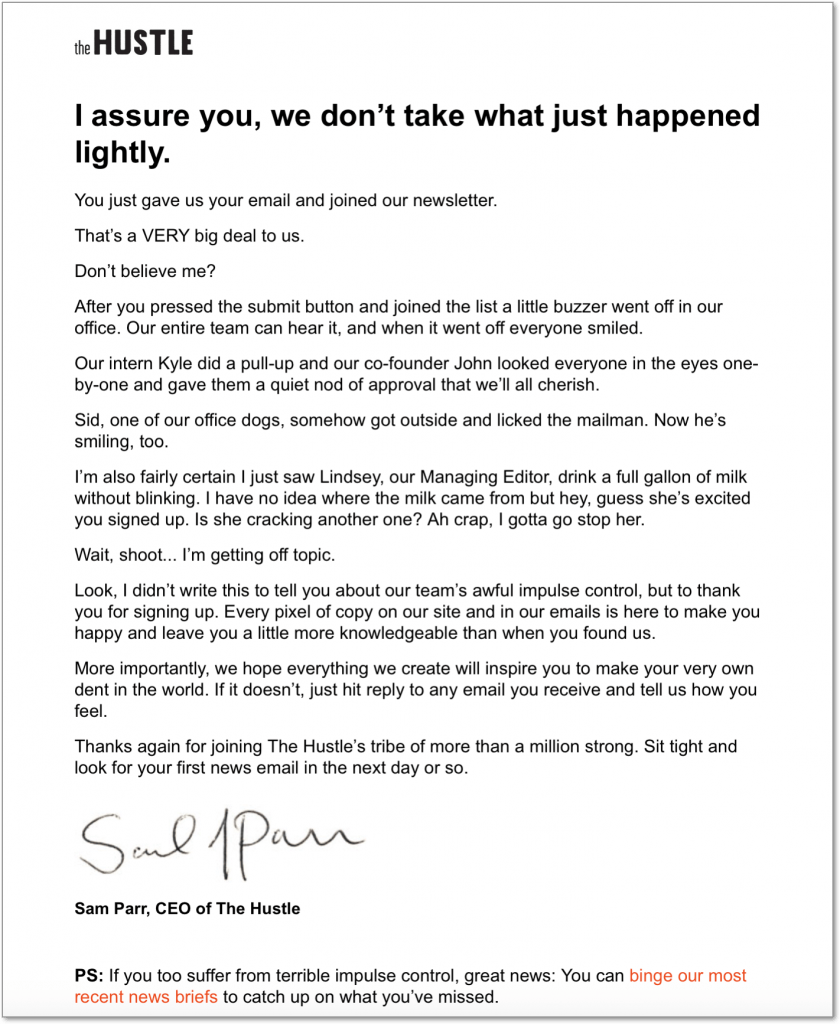
Also, keep in mind there are different kinds of email campaigns, too. There are one-time newsletters and auto messages based on certain criteria. Plus, there are emails with the only purpose – to sell. And yeah, there are so-called content emails that can be about anything you can imagine.
But let’s not spread ourselves too thin now. What I wanted to talk to you today is about one specific kind of email campaign. I want to tell you all about triggered emails and how to set them up using HelpCrunch.
What is a triggered email?
A trigger email is a message triggered automatically by certain criteria or behavior. They are always based on certain actions your website visitors or customers take on your website or within your app.
I think the most known example of such triggered emails are those companies send to reduce cart abandonment.
You’ve received them, too. Like, whenever you add some stuff to your cart while shopping online but don’t end up buying that stuff, you can be 100% sure you’ll later find a trigger email encouraging you to finish the purchase. That’s how it’s rolling.
Naturally, those trigger emails are not sent manually. There are specific email marketing tools that monitor your behavior within an online shop and automatically send triggered emails whenever someone abandons their shop carts. In this case, cart abandonment is an email trigger.
How to set up a triggered email campaign using HelpCrunch
When I say ‘specific tools’ I mean there are tons of email marketing tools capable of this.
But what I really mean is that you don’t need a separate tool for triggered email marketing campaigns since HelpCrunch is an all-in-one tool that can do it all.
Sidenote!
For those of you who may not know this, HelpCrunch is not just about a live chat (but what a live chat, though!). It’s a full circle customer communication solution providing an outstanding email marketing tool.
HelpCrunch allows you two kind of email campaigns – manual one time campaigns and automated emails. Interested? Just chat with us and we’ll create a custom plan for you which will include emails.
Those automated trigger emails are exactly what we want to tell you about in this article.
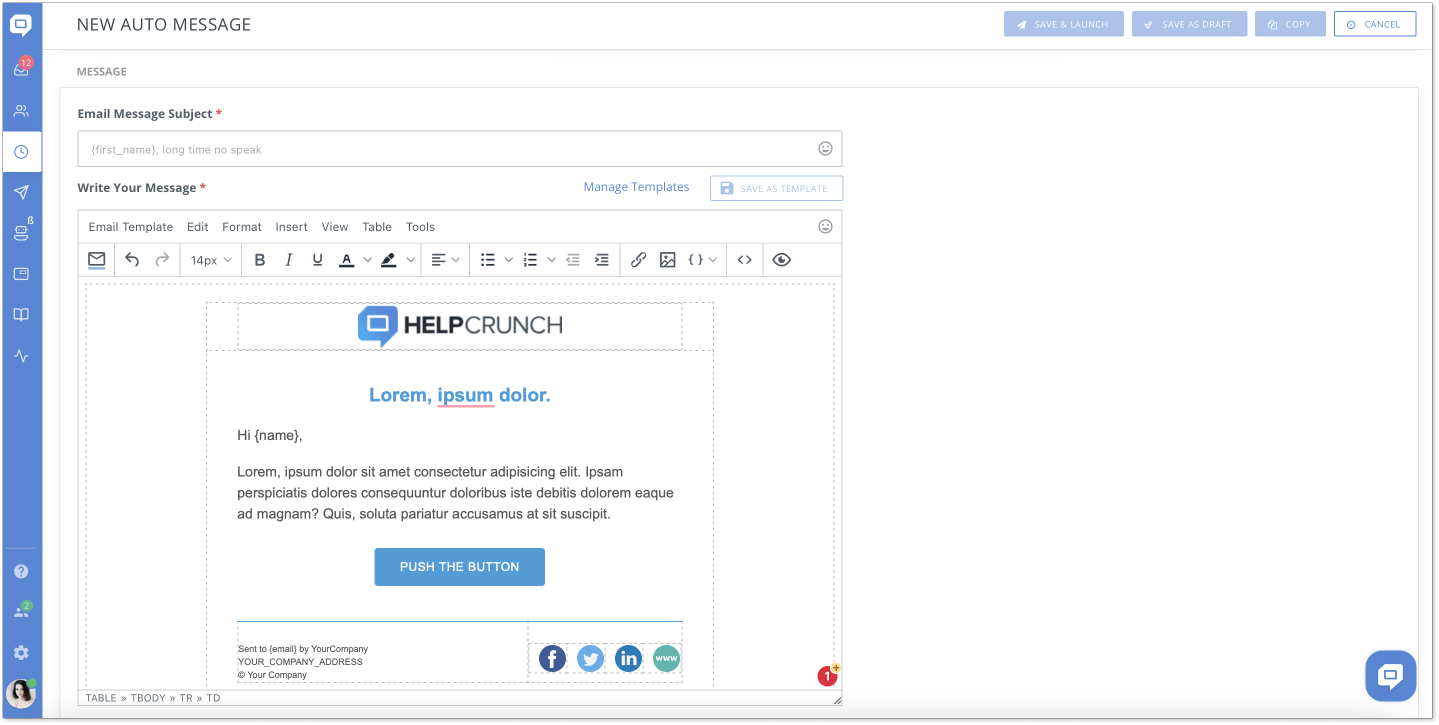
Let’s say you have a tool for creating business presentations. There are a few specific steps that your clients need to take while signing up to get things going.
First, they need to sign up for a free trial (duh!). And at this point, you’d probably want to welcome new customers in your greeting email. That’s easy.
Then you’d probably want to show your newcomers around, and make them press a couple of buttons within your product – ideally, try to create their first presentation. That’s when you send them a couple of onboarding emails.
When their trial comes to an end, you want to encourage them to choose a subscription type and leave their credit card, right? That’s a cause for the next trigger email right there.
Now, to the best part. You can send all those triggered emails automatically based on certain data that HelpCrunch collects for you. Basically, you only set them up once, and they’ll keep being sent whenever someone matched the criteria you specified for your email campaign.
Data HelpCrunch collects by default
When you install HelpCrunch into your website (or your app, for that matter), we also recommend you enable our User Authentication mode. Every time someone signs up for your product or website, HelpCrunch will assign them a user ID and will be able to collect their data automatically which will help a lot with a future distribution of trigger emails.
Hence, you can track things like recent activity, user’s location, and current time right from your HelpCrunch account.
Basically, you can spy on your customers. Not in a creepy way. More like in a very healthy way that will be beneficial for your business, but also great for your clients.
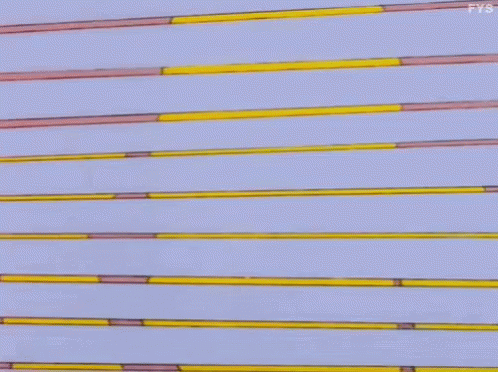
So yeah, when you connect the User Authentication mode with your registration form, HelpCrunch receives all the needed information about your customers right away by default.
And this info can be used as triggers for your automated chat and email messages. Yes, we’re still talking about those, just stay with me.
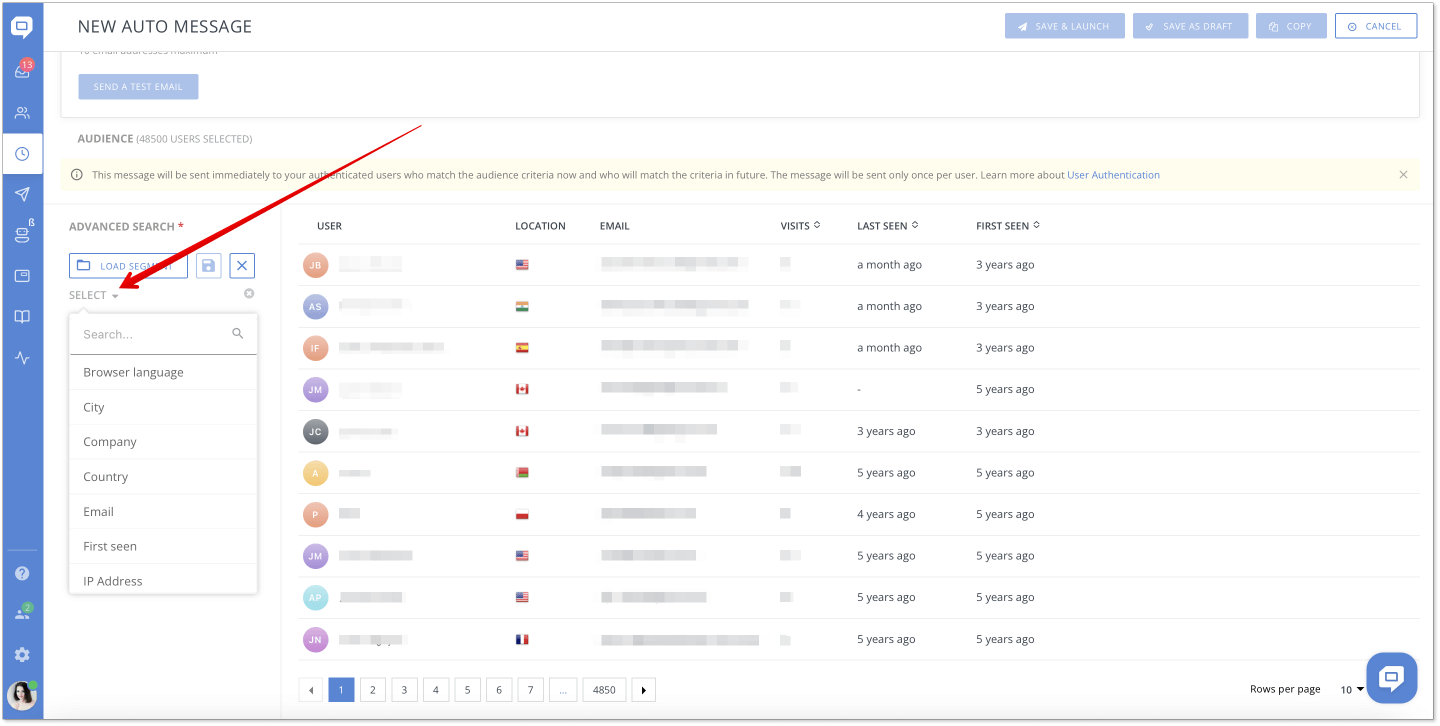
But that’s only the tip of the iceberg as you can also pass your custom data to HelpCrunch. God, this stuff is really good.
Sidenote!
You can also collect your visitors’ data by adding a pre-chat form to your live chat. So whenever someone wants to start a live chat conversation with you, they’d have to leave their name and email address. The thing is, if someone is willing to chat with you, they’re very good prospects for your business. The least you can do at this point is to try and get their email address before they leave.
Also, if you’re not providing a 24/7 live chat support, we recommend you enabling an offline form that will catch those visitors that try to get in touch with you while you’re offline (read: get their emails as well).
Custom data you can pass to HelpCrunch
You can upload your custom data into the HelpCrunch dashboard to use for trigger emails setup later. By custom data we mean criteria that are specific to your business and its needs – things like types of subscription, registration date, whether or not customers used particular features of your tool, etc.
The most common custom data examples are as follows:
- Subscription plan
- The fact of purchase
- Value of purchases
- Usage of certain features
- Subscription date
- End of a trial
This custom data totally kicks other email campaigns’ butt as it allows for sending very elaborate trigger emails.
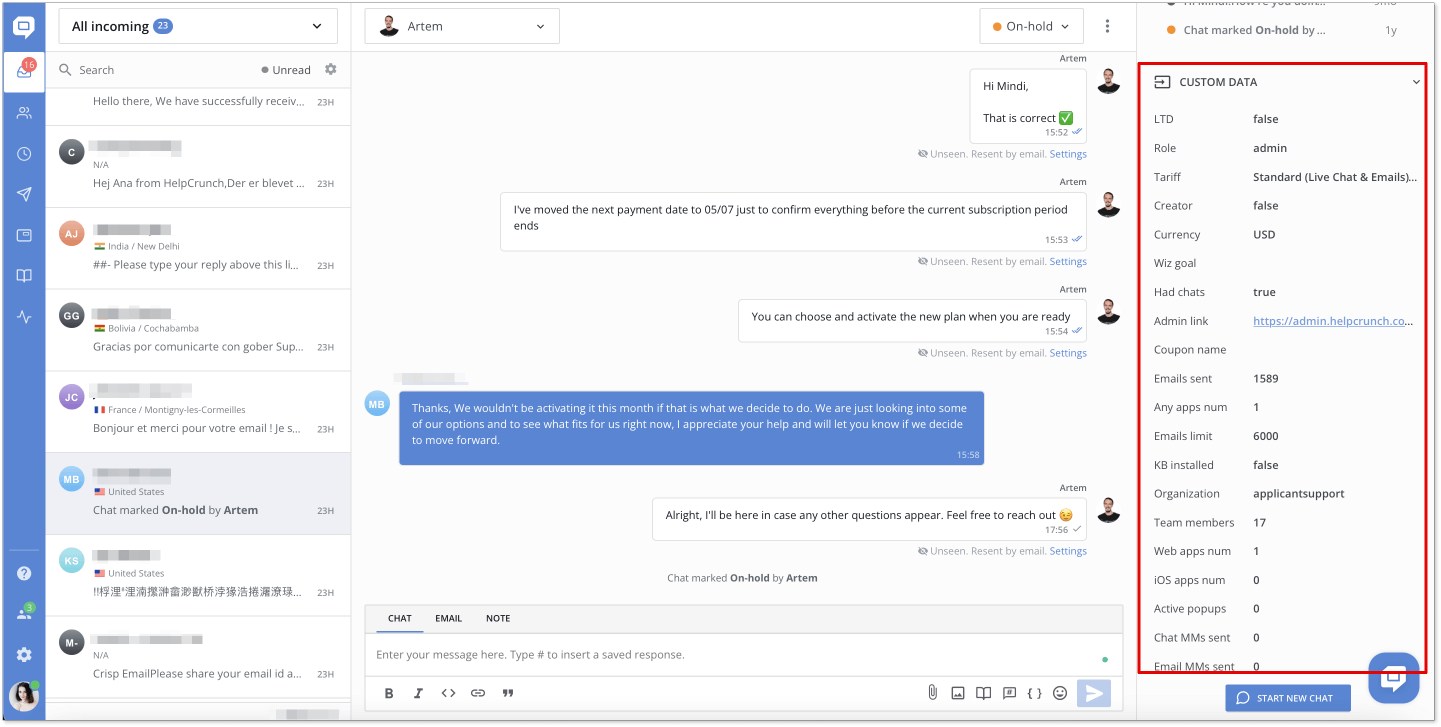
For instance, you can pass custom user parameters that define customers’ activity or inactivity.
Turning to that presentation tool we’ve been talking about before, inactive users will not click the ‘Create presentation’ button. That’s your triggered email campaign right there.
You can send motivational triggered emails to all those who haven’t pressed this button using the corresponding trigger in the HelpCrunch auto message editor.
You can go even more elaborate adding rules like time spent in your admin panel or using additional tools from your toolset.
Yeah, that’s some complicated stuff, but imagine the accuracy of targeting your customers with such triggered email campaigns.
Examples of triggered email campaigns you can create using HelpCrunch
There are a few types of triggered emails that will allow you to communicate with users more effectively. Let’s explore the four main cases.
Welcome email after registration
Rule: Registered at [today]
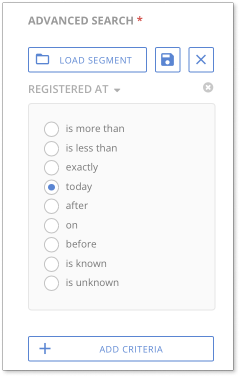
You can and should welcome your newcomers with friendly trigger emails. It’s your very first interaction with a customer and your one chance to make a good impression. So don’t blow it.
First of all, you need to define the purpose of these trigger emails (this principle applies to virtually any email you’ll be sending as a part of your email campaign). Do you want to simply say hello or do you want to start a dialogue? Maybe you want to get right to the point and start the whole onboarding process?
The general rule of thumb when it comes to welcome trigger emails is to make them personal, send them from a real person (like the CEO of your company) and give a receiver a clear call-to-action.
Installation is not finished
Rule #1: Registered at [exactly X days ago] + Rule #2: Has active application [is false]
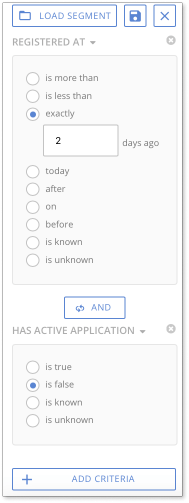
With HelpCrunch, you can track whenever someone hasn’t completed the installation process and send follow-ups in the form of trigger emails.
And you’d want to encourage these customers to finish it. Just don’t postpone it for too long. People sign up for dozens of tools every day and forget about them very quickly. So these trigger emails should be sent the very or the next day after the registration (hence, the first rule).
Trial end warning
Rule #1: Trial ends [today] + Rule #2: Billing info [is false]
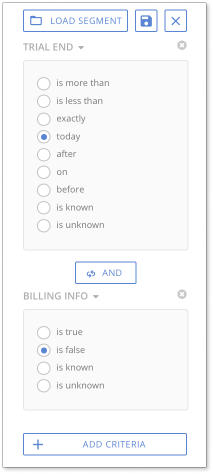
When your product’s trial ends, all you really want is to make your subscribers choose a pricing plan and leave their credit card details. That’s the ultimate goal (we at HelpCrunch are no exception to be completely honest). And that goal can be reached with the help of trigger emails that you share with your customers.
But things get in a way, people forget stuff. I mean I’d never remember my friends’ birthdays if it weren’t for Facebook reminders. So a quick reminder about the end of a trial definitely won’t hurt.
Re-engaging inactive users
Rule #1: Subscription equals [subscription type] + Rule #2: Has active application [is true] + Rule #3: Had chats [is false]
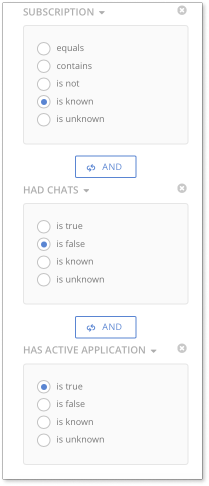
The rules you see in the screenshot above are specific to HelpCrunch and based on our own custom data we use for trigger emails. Basically, if someone installed our live chat widget but had no chats with their customers, that’s an indicator we should try and engage them.
What you need to do is to decide for yourself what activity/inactivity means for your own product. After that, you just pass these events as custom data to HelpCrunch and use them as rules for your triggered emails.
Conclusion
Custom data is awesome. It really is. It allows you to set up as precise triggered email campaigns as they get. You can engage and re-engage your customers, up-sell and cross-sell stuff, segment your audience, and much more.
So, shall we try?